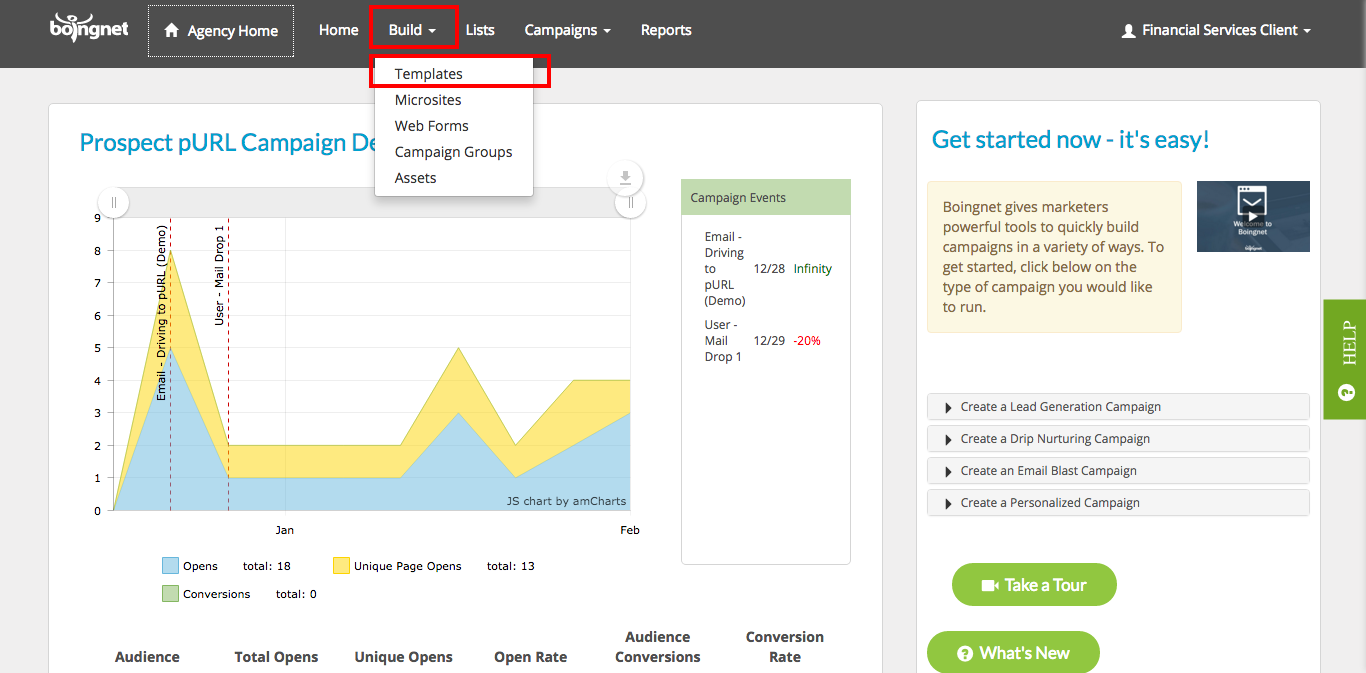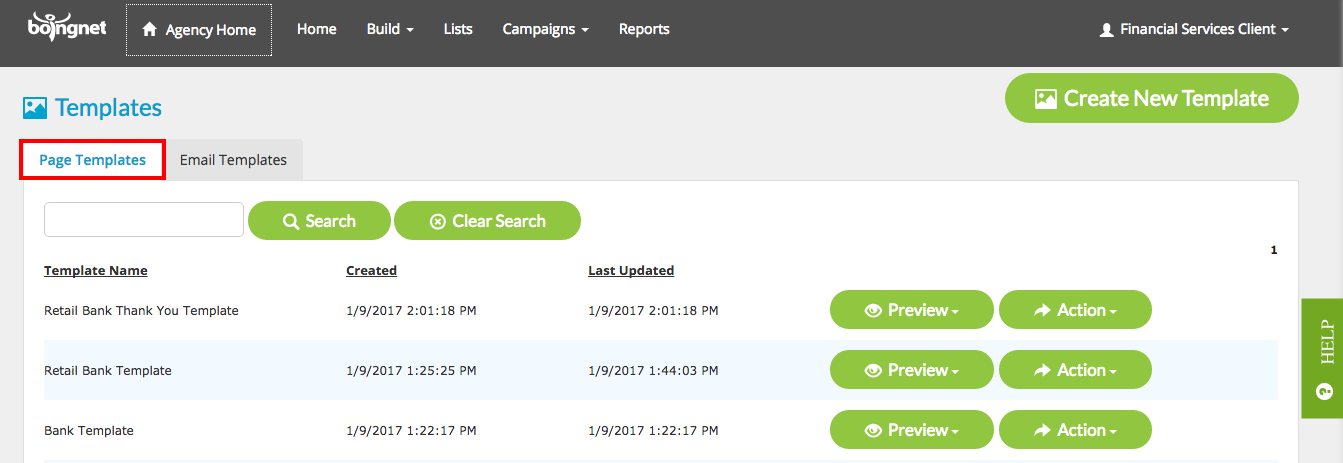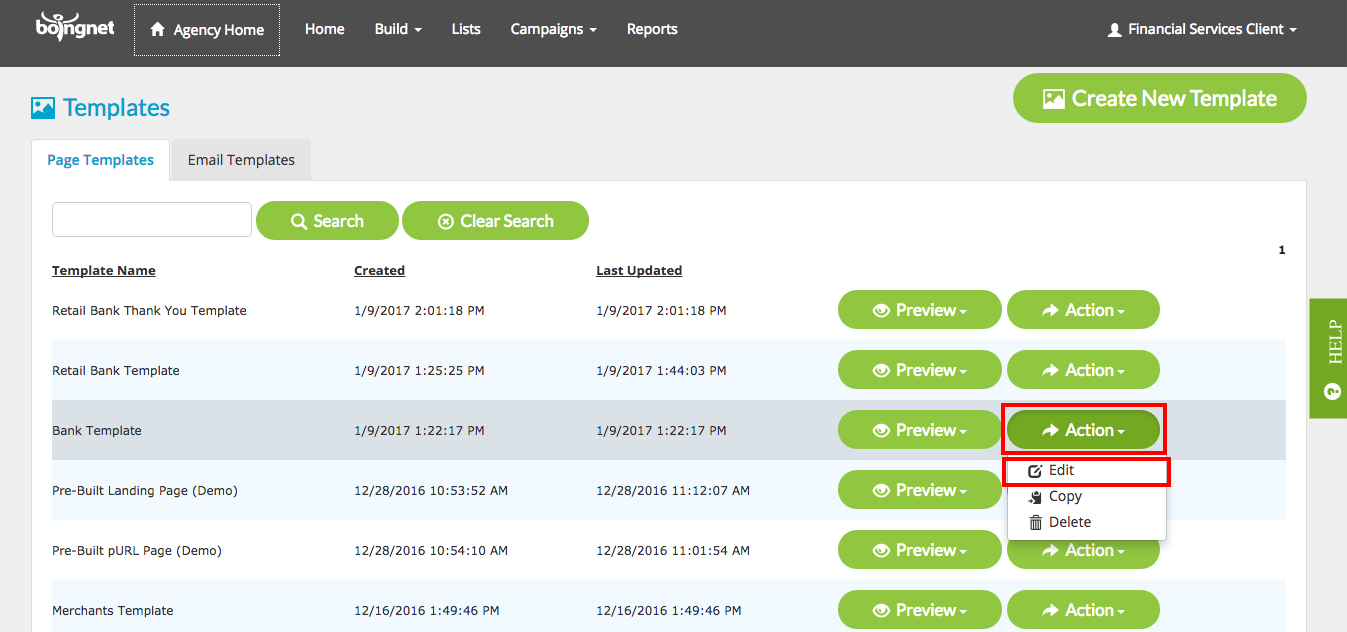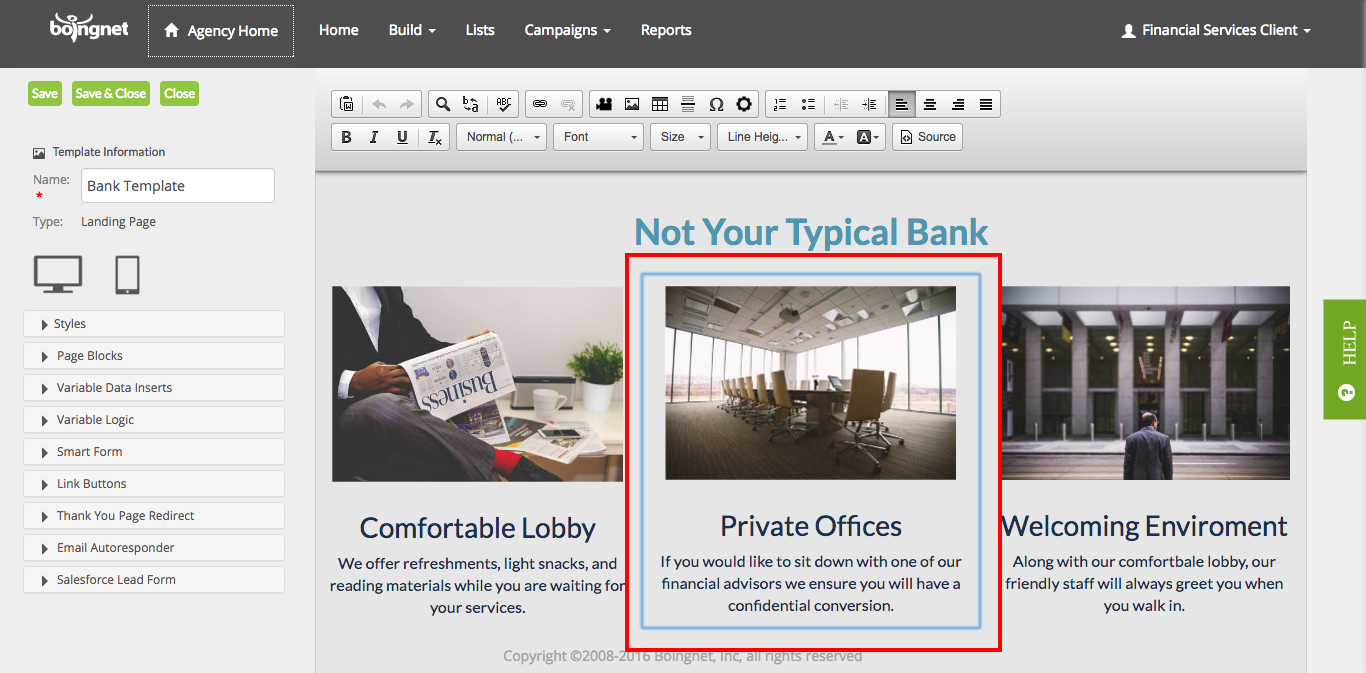After you have created a landing page, using either the Blank Page Template or Regular Page Template, you will be able to edit it from the Template Page.
- From the Home Page, click Build
- Select Templates to display all the templates associated with your account:
Next, click the Page Templates Tab:
Find the template you’d like to edit, and click on the Action button to the right and then select Edit:
To edit your page template, simply click the area or container you’d like to edit. Once you click the area, it will become outlined in blue indicating that it’s ready to be edited:
At this point, you can make edits to the outlined area by adding or removing text, changing text size, font, color, or inserting the following elements:
- Insert a new Template Block
- Insert Images
- Insert Links
- Insert a pURL Link
- Insert Customized Link Button
- Insert a Form
- Insert Variable Fields
- Insert Variable Logic
- Insert a Google Map
- Create a Thank You Email Responder
- Create a Thank You Page Redirect
Remember to click Save in the upper right corner of your template when you are done editing.
Visit our Editor page for more general information about our editor.
Contact Our Support Forums for Help
We are perpetually seeking to evolve our product as well as our support process. If you didn't find your answer here take a moment to visit our support forums as well as submit your ideas on how we can bring Boingnet to the next level!
Support Forums