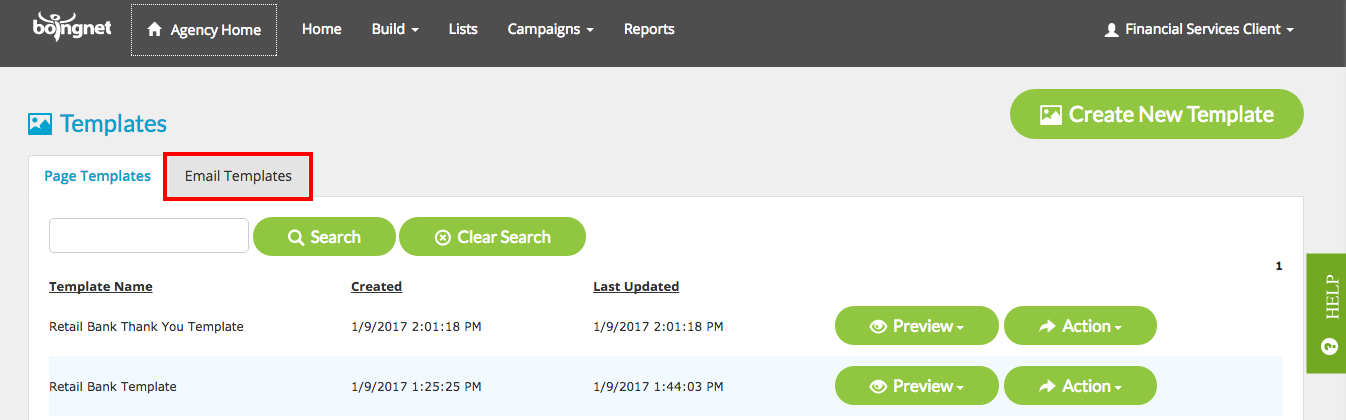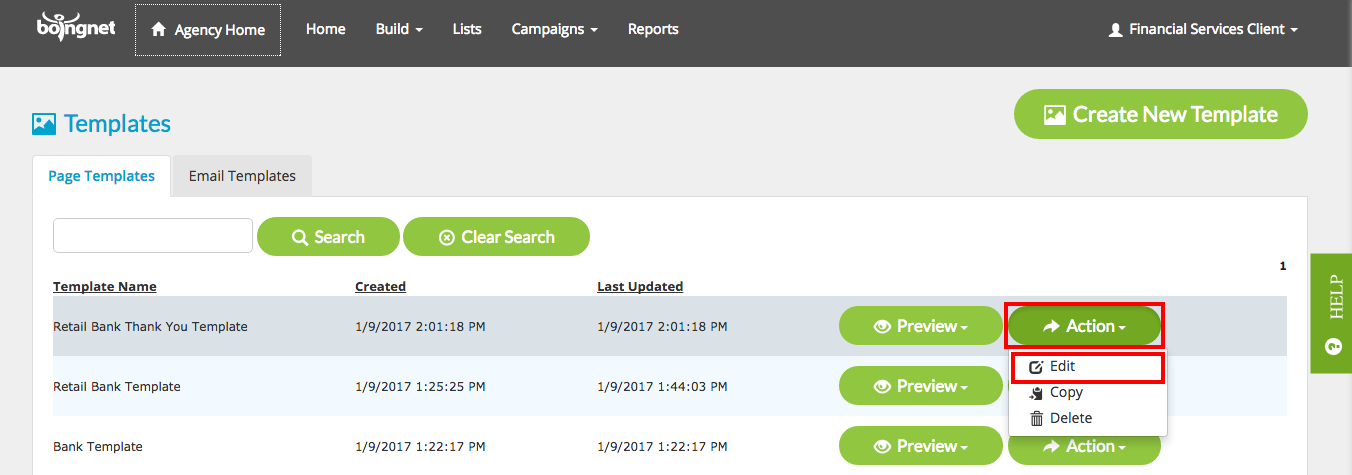Once you have created your Blank Email Template or Regular Email Template, it’s easy to make changes or additions. In order to edit an existing email template:
- From the main navigation bar, click Build.
- Select Templates to display all the templates associated with your account.
- Next, click the Email Templates Tab:
Find the email template you’d like to edit, click the Action button to the right and then select Edit:
To edit your email template, simply click the area or container you’d like to edit. Once you click the container, it will become outlined in blue:
At this point, you can make edits to the outlined area by adding or removing text, changing text size, font, color, or inserting the following elements:
- Insert an Image
- Insert a New Template Block
- Insert Variable Logic
- Insert Variable Fields
- Insert a Link
- Insert a Customized Link Button
For more information on using the editor to create an email template, visit Create an Email Template.
Remember to click the Save button in the upper right corner when you are done editing your template.
Contact Our Support Forums for Help
We are perpetually seeking to evolve our product as well as our support process. If you didn't find your answer here take a moment to visit our support forums as well as submit your ideas on how we can bring Boingnet to the next level!
Support Forums