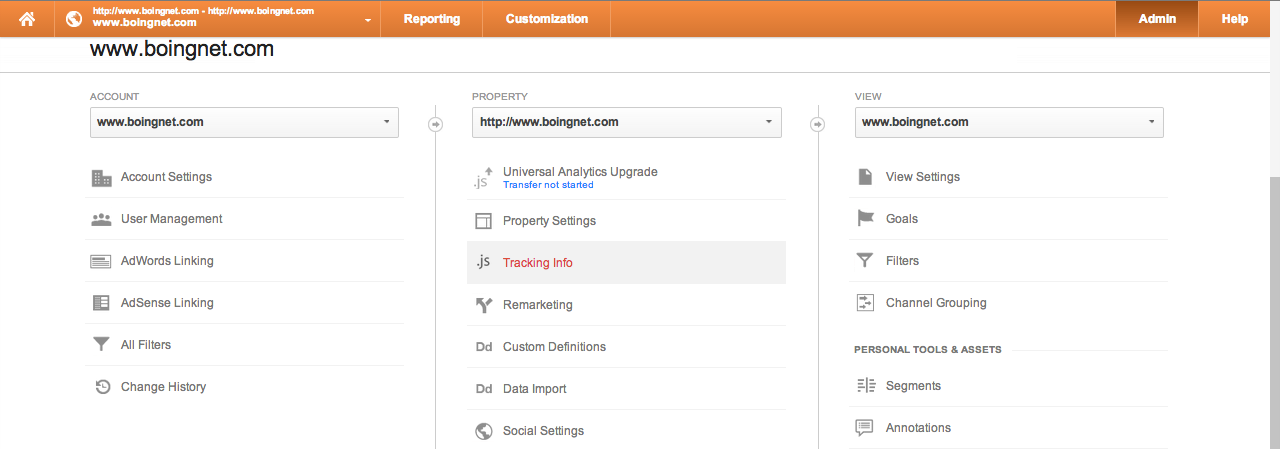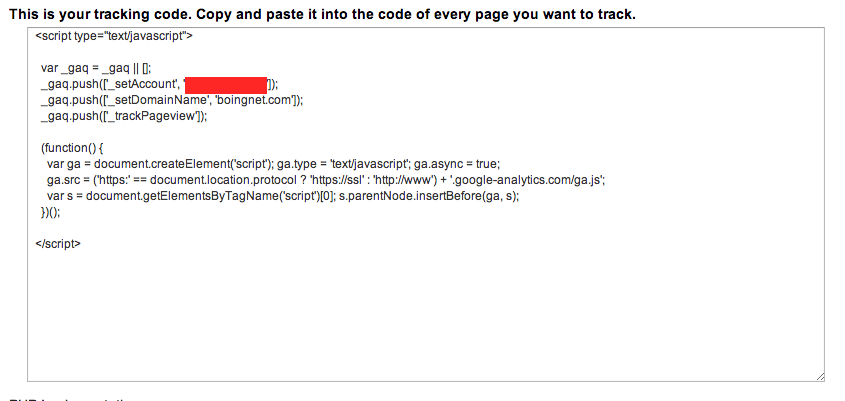Boingnet has built in analytics that allow you to drill down your campaign efforts in a variety of ways. However, if you are already using a third party provider to measure your marketing efforts it is relatively easy to integrate.
To demonstrate how to easily integrate virtually any 3rd party analytics we will use Google Analytics as an example.
Navigate to your Google Analytics account, and click on the admin link at the top right of the screen.
- Navigate to a section that says .js Tracking Info
- On the next page you will see your unique identification code as well as a block of code that looks like this.
- Copy this code to your clipboard, and navigate back to Boingnet
- While editing one of your landing pages you will want to paste that code into the header, footer, or body of the content
- By doing this you ensure that your specific page will be measured by google for the coming future
If you would like to integrate other 3rd party analytics provides try using this method, and if you are unable to start measuring your campaigns feel free to contact us in our support forum.
Contact Our Support Forums for Help
We are perpetually seeking to evolve our product as well as our support process. If you didn't find your answer here take a moment to visit our support forums as well as submit your ideas on how we can bring Boingnet to the next level!
Support Forums