Insert Variable Data Fields Into A Boingnet Template – A Piece of Cake!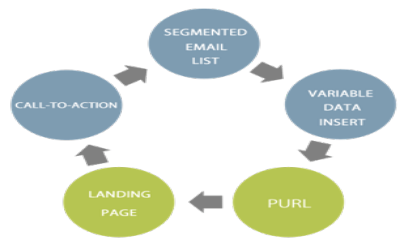
Variable Data has long been considered a premier personalization technique in the direct mail world. Today, systems like Boingnet make it easy, fast and affordable to insert variable data fields into templates for web landing pages, microsites and personalized URLs, as well as in email and mobile campaigns. If you are looking for a fast way to personalize your campaign, keep reading.
The below video and article will help you learn how to insert variable data fields into your Boingnet Templates for fast, easy and powerful personalization. With Boingnet there’s no need to learn javascript, drop cookies or other highly technical methods that other systems employ.
Boingnet makes it really easy to insert variable data fields into email, landing page, microsite and SMS templates, as well as into email subject lines. Inserting variable data fields gives you the ability to add a personalized element to your template, which will make your messages more likely to be opened, read and acted upon. Research has shown that using personalization techniques in marketing campaigns has a major impact on success metrics. Boingnet enables marketers to use personalization tools like Variable Data without needing to learn complicated programming techniques.
Once you have uploaded and mapped data to a Contact List, you’re ready to create templates that display that information. You can use the Variable Data Fields Insert feature to display standard Boingnet fields, such as First Name, Last Name, City, State, or, you can use this feature to display custom fields that you have uploaded into your Contact List and mapped to any of the user defined fields Var1 – Var35.
Variable data fields, when inserted into a template, will dynamically output a value that is specifically associated with the person viewing the email, subject line, landing page, or SMS template.
An Example of How To Insert Variable Data Fields Into A Boingnet Template
The easiest, most common form of personalization is to greet your target by name at the beginning or top of your email, landing page or microsite. Think about it, would you rather be greeted by name by a company whose brand you appreciate or be greeted “Valued Customer”. Boingnet makes is very easy to do this. When creating a greeting for your template, email, or SMS message, you can place something like this in the template:
Happy Birthday %First Name%
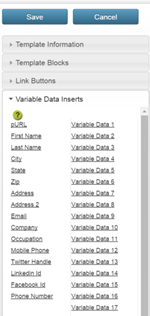 To insert a variable data field into your template:
To insert a variable data field into your template:
- Click on the area of your template where you’d like your variable data to appear.
- Open the template sidebar by clicking on the settings icon in the upper left corner of the template.
- Click on Variable Data Inserts.
- Select the data field you want to insert into your template.
- For example, select First Name to insert your viewer’s first name into your template.
This will display the first name of your viewer from your contact list. Someone who’s first name is Jon would see “Hey Jon!”, someone else named Jennifer would see “Hey Jennifer”.
Click the Save button in the upper right corner when you are done editing your template. You will end up with something like this.
More advanced uses include using the user defined fields – Var1 – Var35. You can map any profile data to these fields that you’ve gathered from any source, including CRM systems, POS systems, purchased data, Boingnet forms that have been filled out and more. Boingnet campaigns have been built that utilize things like product names, quantity purchased, purchase amounts, donation amounts, FICO scores, interest rates – there’s no limit to what you can do. The more your personalize your offer and call to action, the better your campaign results will be.
Boingnet also includes an incredibly powerful related feature called Variable Logic. This tool lets marketers, without having to learn how to code, create very unique experiences for different segments of a campaign. Text, images, links, videos can all be displayed when certain conditions exist for the various profiles in your contact lists. Visit our page Insert Variable Logic to learn more about using variable logic in your templates.
Contact Our Support Forums for Help
We are perpetually seeking to evolve our product as well as our support process. If you didn't find your answer here take a moment to visit our support forums as well as submit your ideas on how we can bring Boingnet to the next level!
Support Forums


