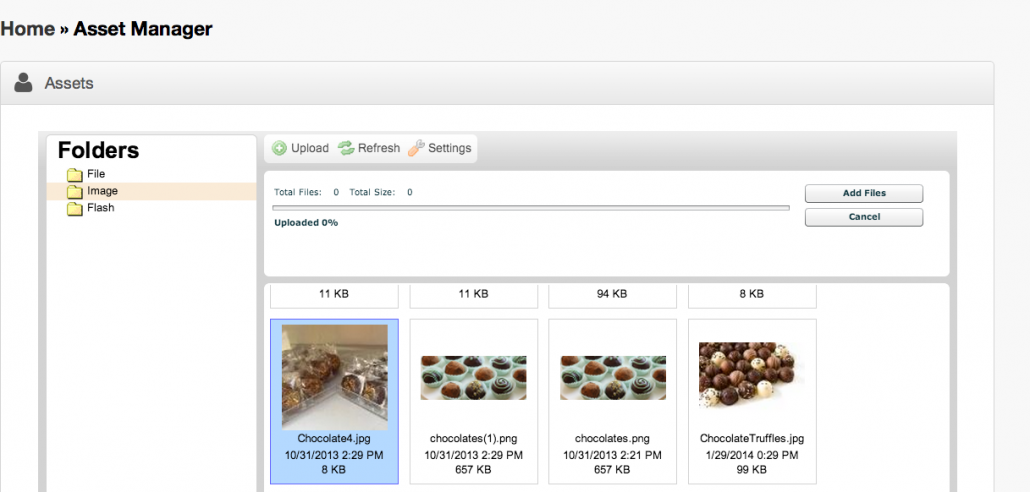The Boingnet Asset Manager allows you to upload images, scripts, styles, and other collateral to be used in your landing page, microsite, and email templates.
You can access the Asset Manager directly through the landing page editing panel or through the link on the top navigation bar. From the main navigation bar, click Build and then Assets to access the Asset Manager screen.
- Select the appropriate folder. For example, to upload an image, select Image.
- Click the green +Upload button.
- Click Add Files.
- Select the file you want to upload, and click Open.
- Click Upload to upload your image to the Asset Manager.
- From here, you can remove the uploaded image by clicking Remove.
Contact Our Support Forums for Help
We are perpetually seeking to evolve our product as well as our support process. If you didn't find your answer here take a moment to visit our support forums as well as submit your ideas on how we can bring Boingnet to the next level!
Support Forums