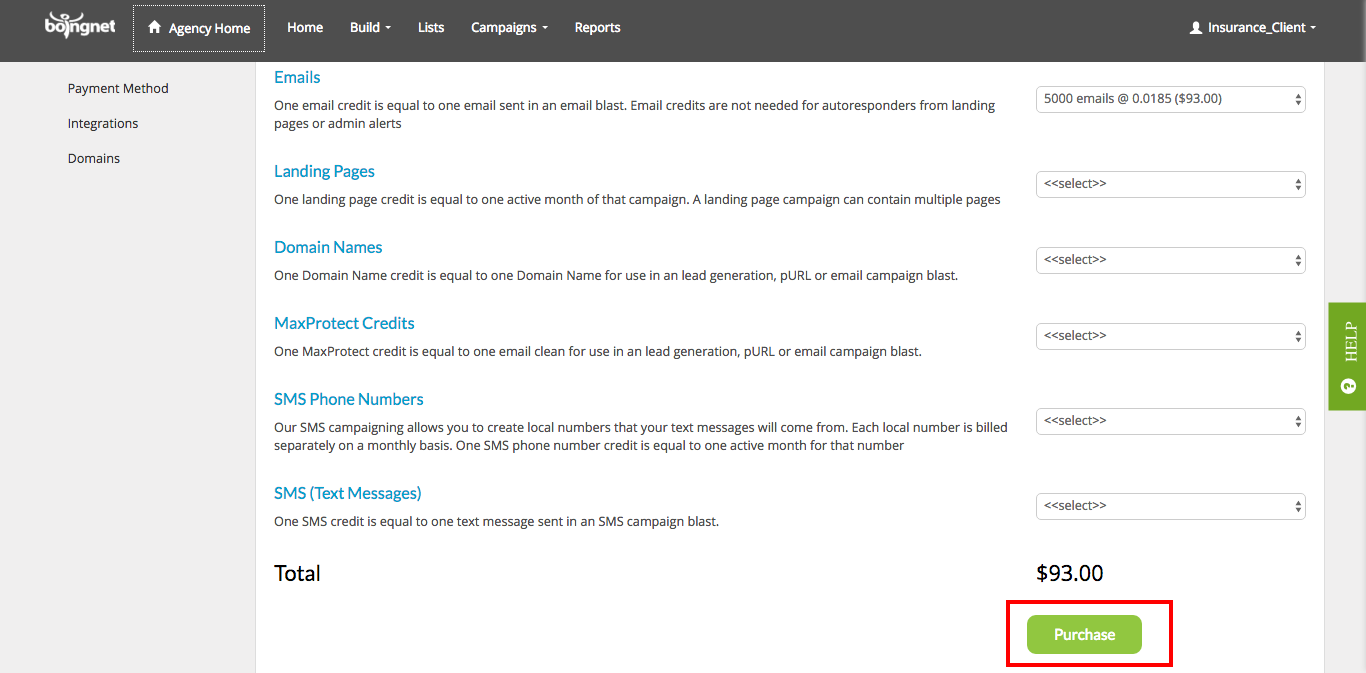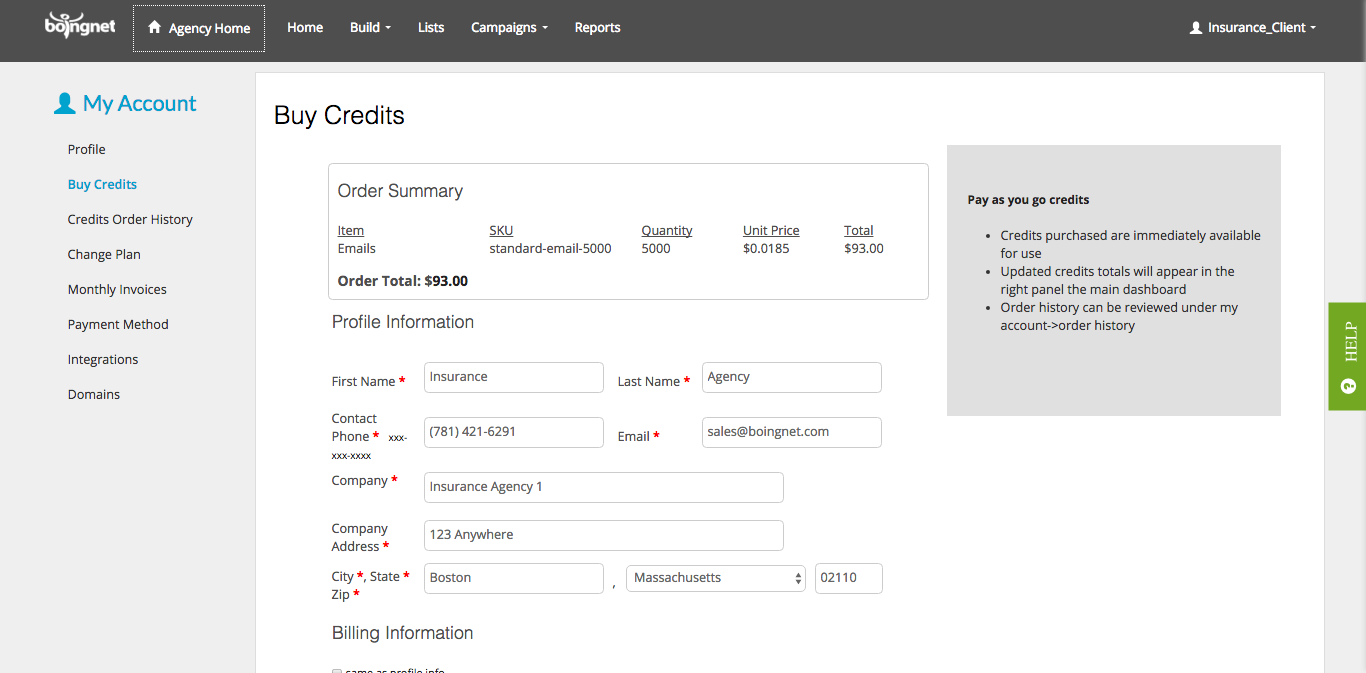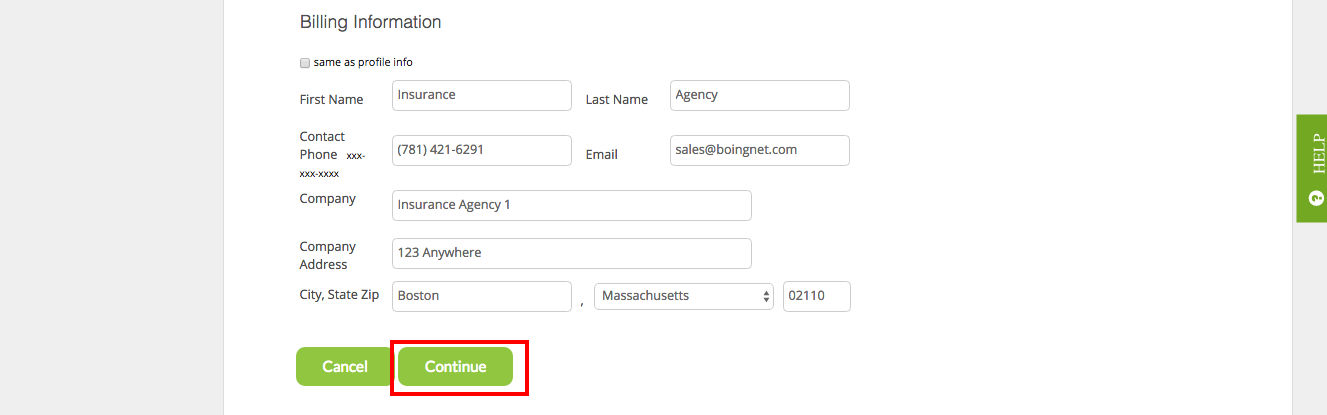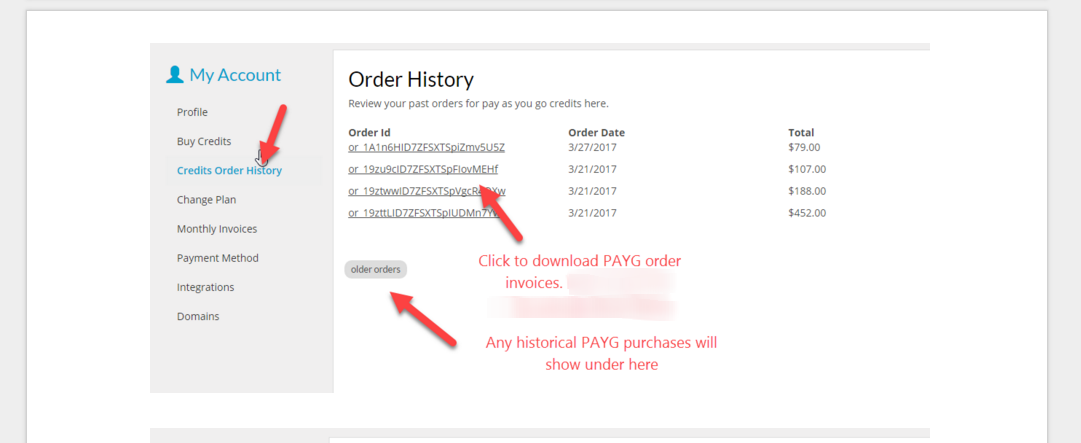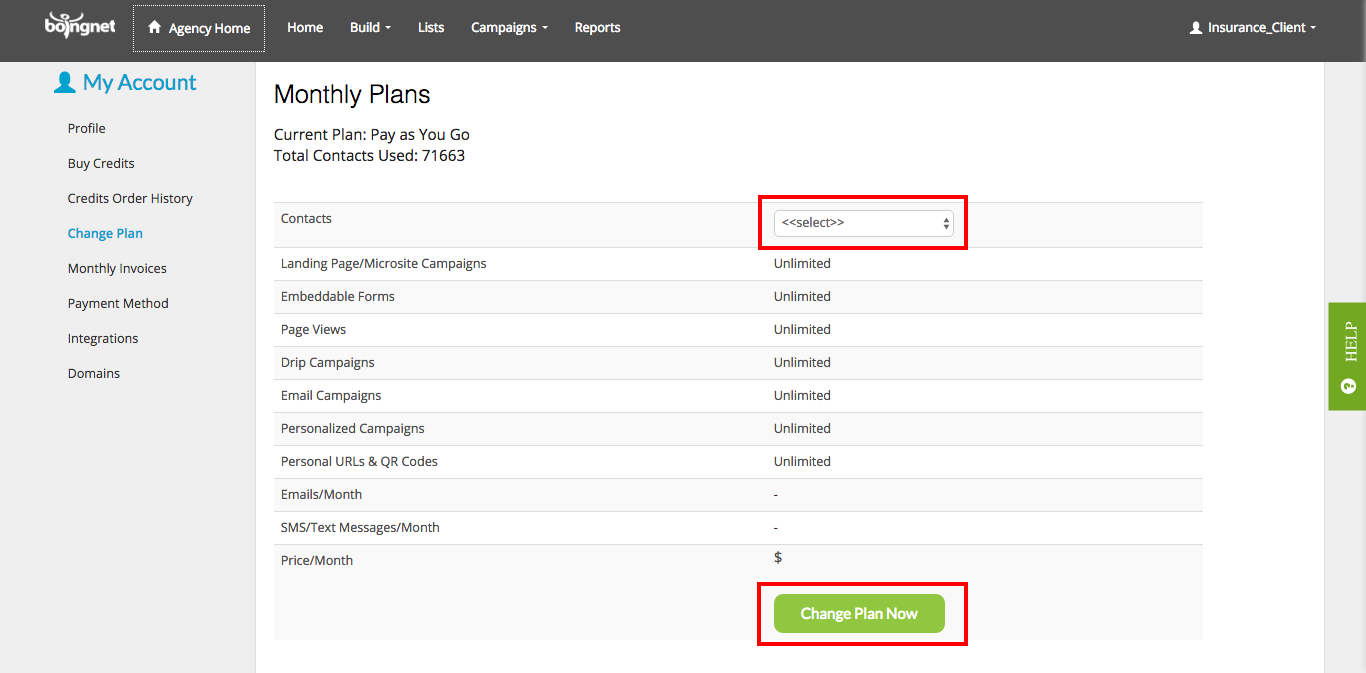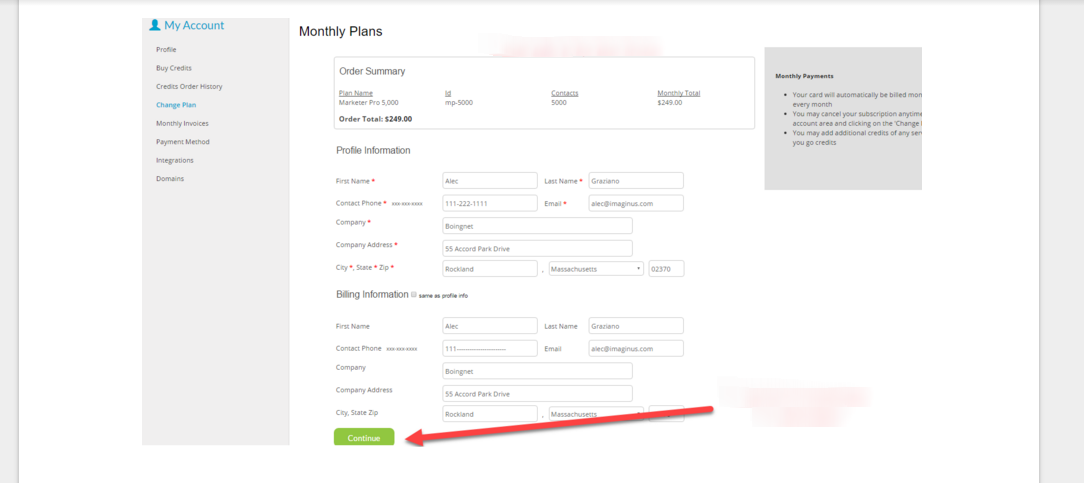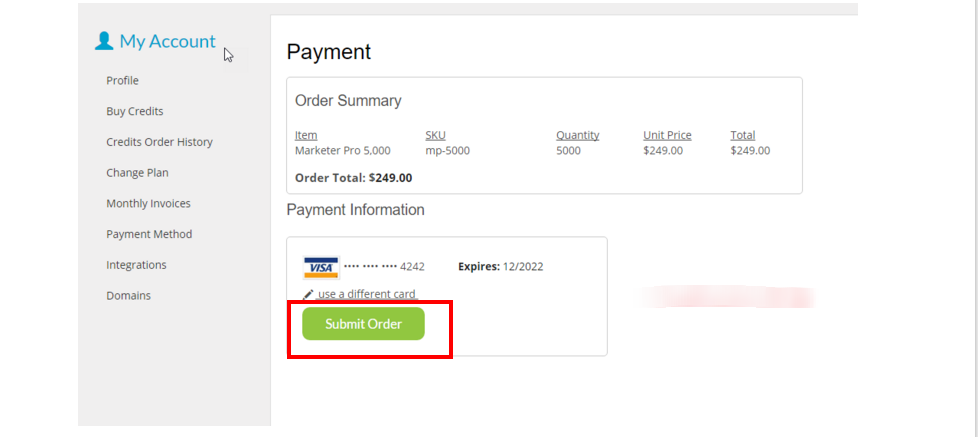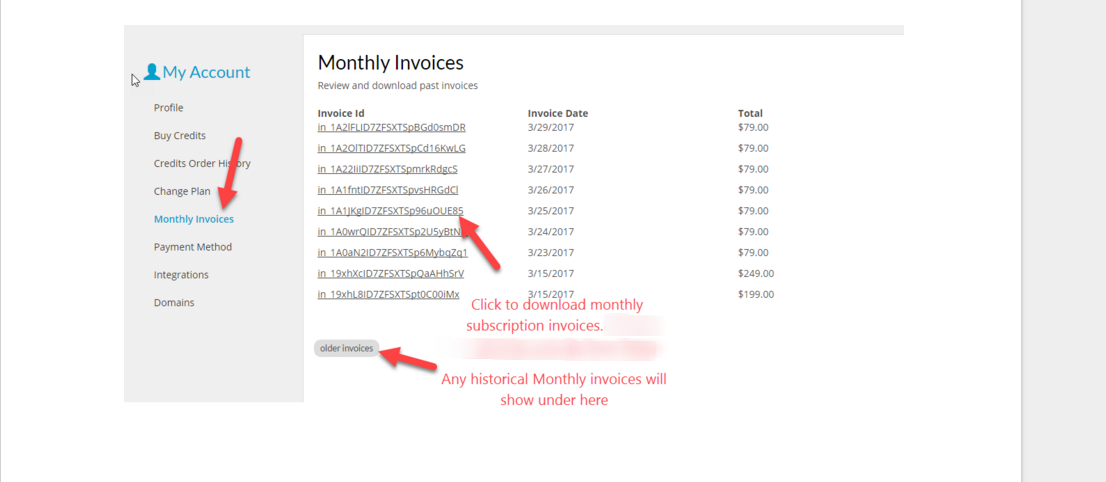Whether you have a Boingnet On-Demand account, or a Monthly Subscription account, managing your account billing is easy. Your account billing can be managed thru the My Account Page of your account.
To Access Your My Account Page:
From the Home page, click on your user name in the upper right corner and then select Payment Method:
You’ll navigate the the My Account Page where you can do the following:
- Buy Credits (For On-Demand Accounts)
- View Credits Order History (For On-Demand Accounts)
- Change Plan (For Monthly Subscription Accounts)
- View Monthly Invoices (For Monthly Subscription Accounts)
- Enter Payment Method (For All Accounts)
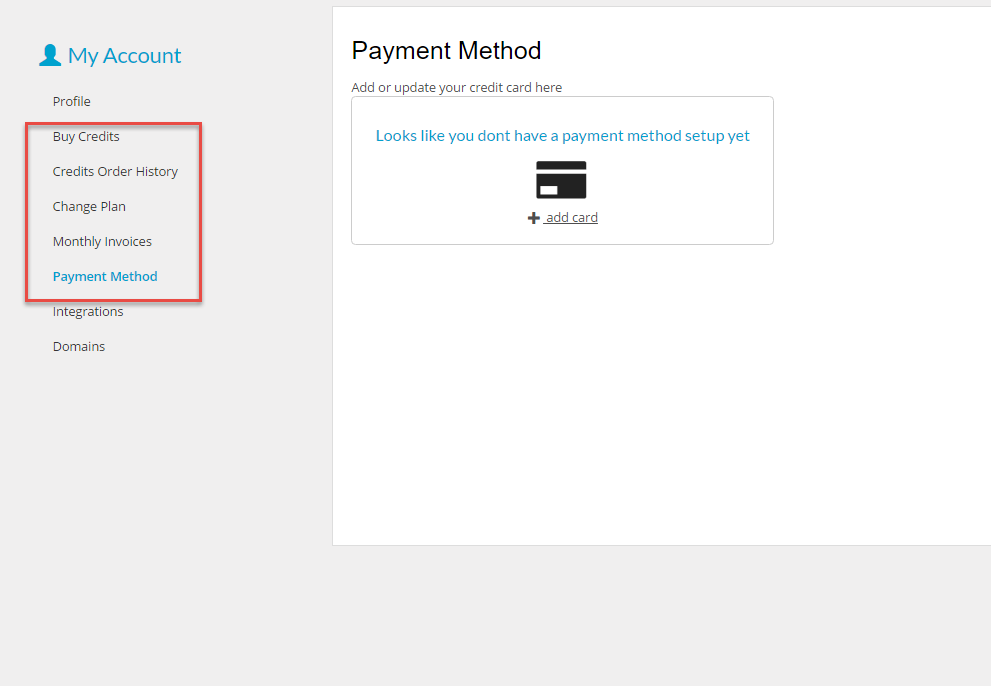
To Enter a Payment Method:
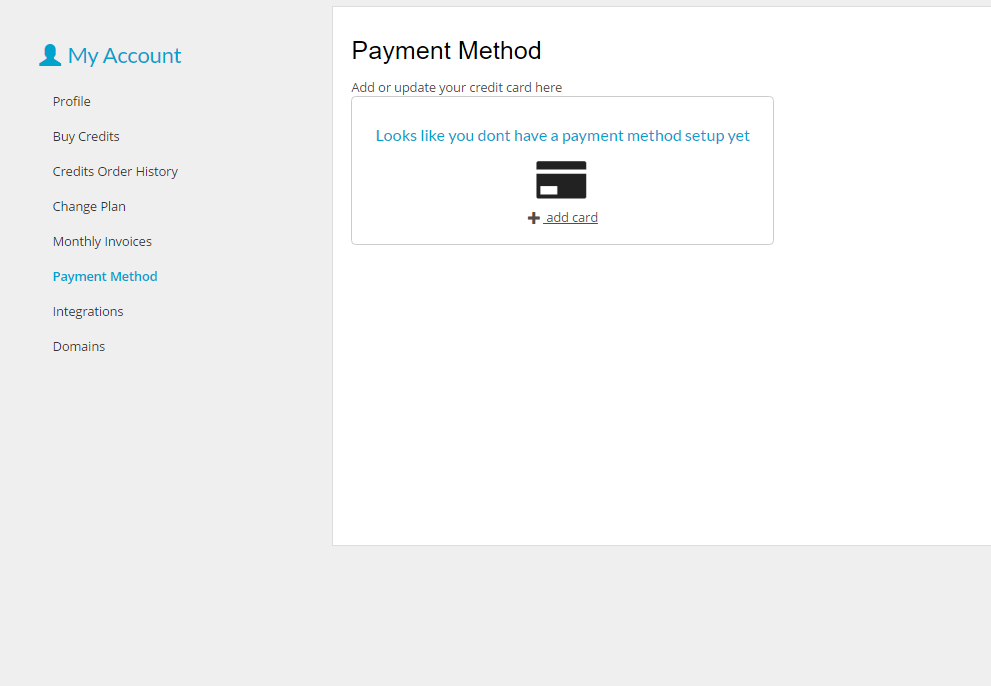
- Click + Add Card
- Enter credit card information
- Click Add Card
Buy Credits:
For On-Demand accounts, in order to buy credits for the campaign components you’ll need – such as email, landing page, and domain credits, click the Buy Credits option:
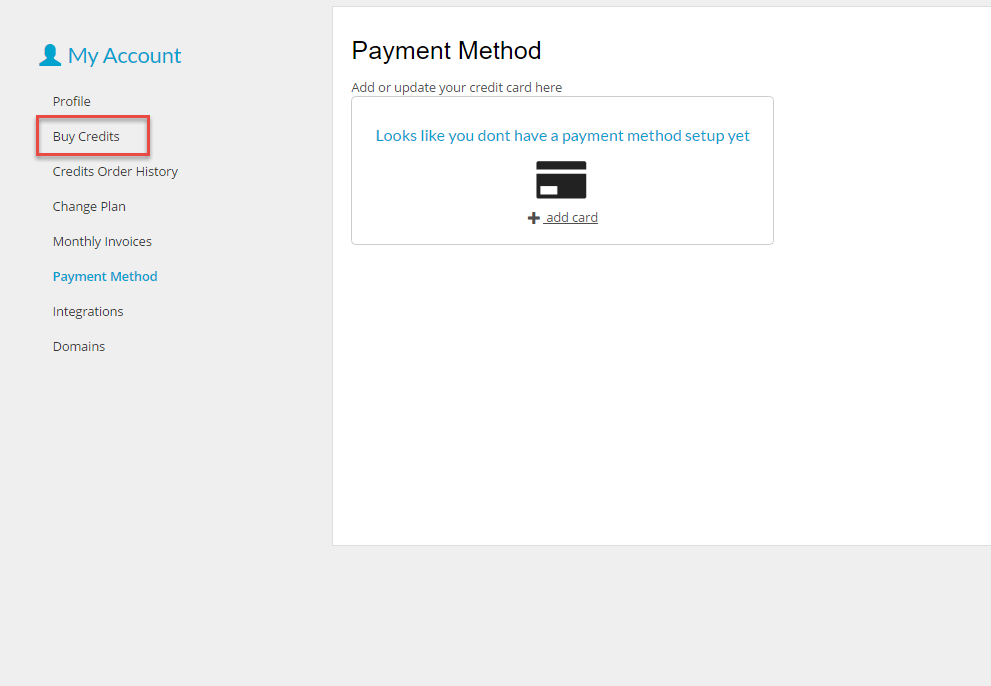
On the following page, using the drop down menus on the right, select the approximate number of each of the following components that your campaign will need:
When you are done selecting the credits you need, page down and click Purchase:
On the next page you’ll see an Order Summary:
Review the details of your order and then click Continue:
On the Payment Page, select the credit card to use and click Submit Order:
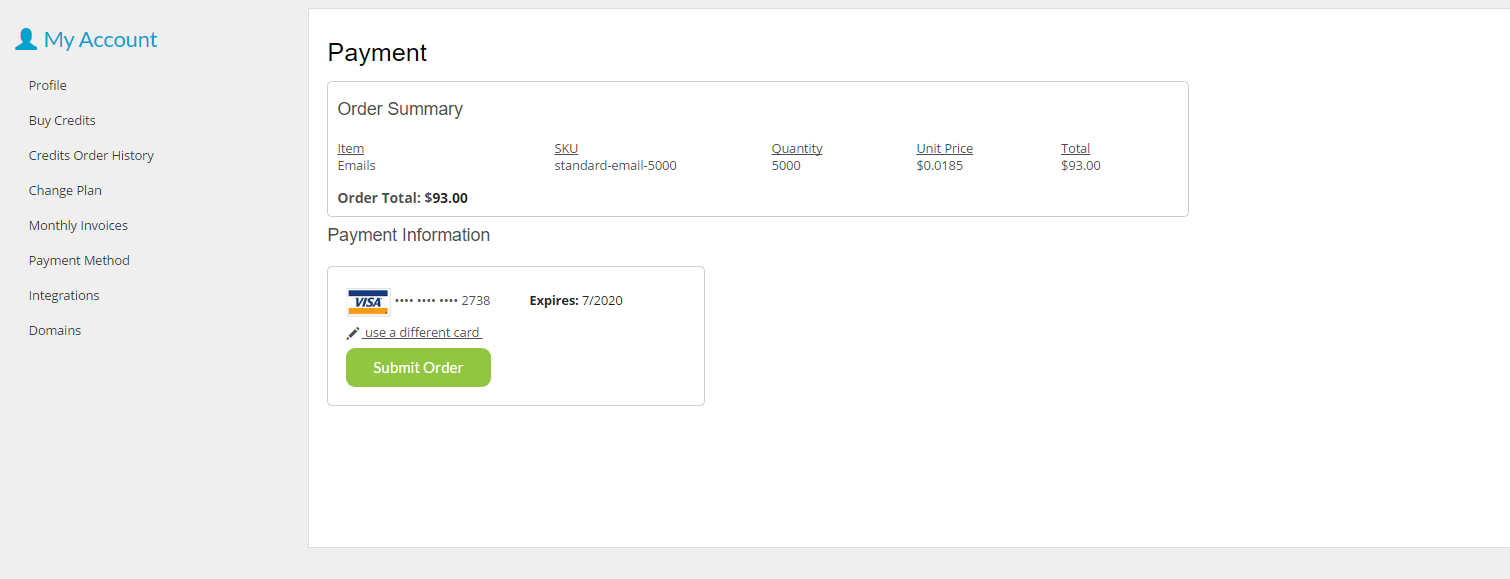
Credit Order History:
For On-Demand Accounts, to view your Credits Order History, select that option from the sidebar:

You’ll navigate to the Credits Order History page where you’ll see a list of all credit orders to date:
Change Plan:
For Monthly Subscription Accounts, click the Change Plan option to change your monthly plan:
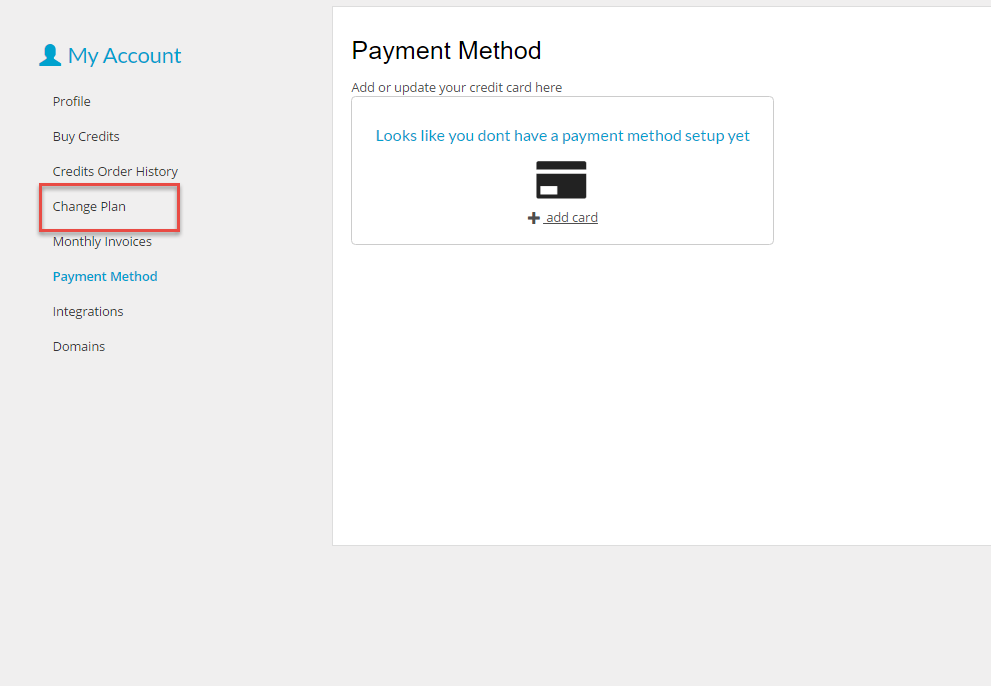
On the next page:
- Select the number of contacts for your new plan
- Scroll down and click Change Plan Now
The following page will display and Order Summary. Scroll to the bottom and click Continue to get to the Payment Page:
On the Payment Page, click Submit Order:
Monthly Invoices:
For Monthly Subscription Accounts – to view your Monthly Invoices, select that option from the menu:
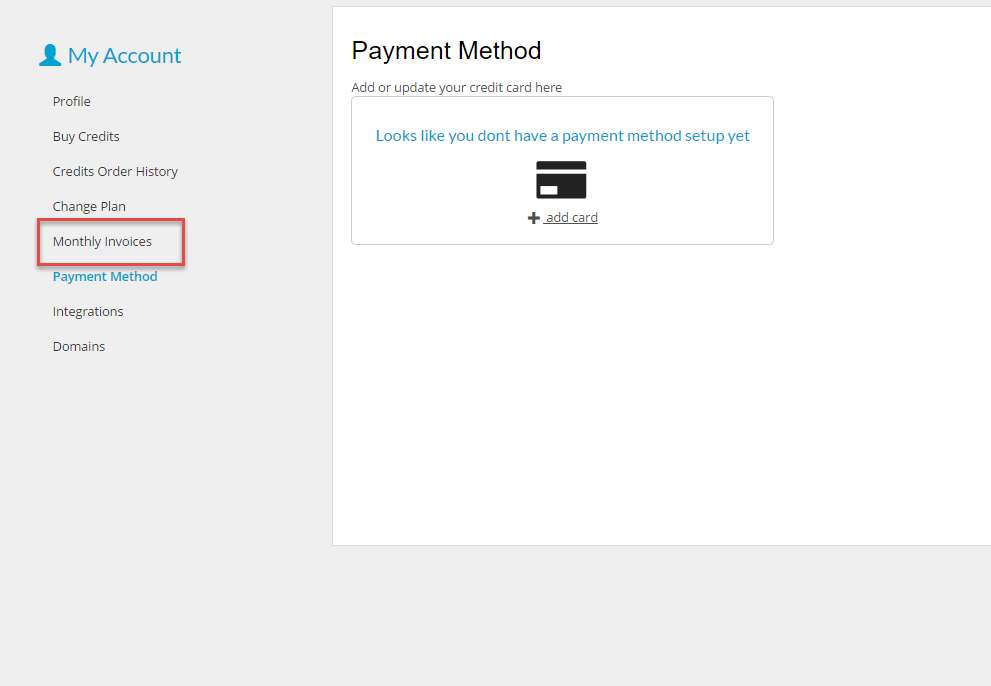
On the next page, you’ll be able to view your Monthly Invoices to date:
Contact Our Support Forums for Help
We are perpetually seeking to evolve our product as well as our support process. If you didn't find your answer here take a moment to visit our support forums as well as submit your ideas on how we can bring Boingnet to the next level!
Support Forums