First – Generate pURLs By Creating a Personalized Campaign
Once you have created a personalized campaign and generated pURLs and personalized landing pages, you may want the option of downloading that campaign’s data. The download function will create a .CSV file containing all the contact list fields that were mapped to the Boingnet contact list, plus any pURLs that were generated. Note – each contact’s pURL will be appended to the last column (the far right) of the campaign data file.
The .CSV file you’ve created contains all of the information each contact in the list used as the basis of the pURL campaign. It will include data that was imported originally, along with any data that has been added since. A column for each Variable Data field is included.
How To Download Campaign pURLs For Your Printer
If you are generating pURLs for a direct mail campaign, then you’ll need to download the campaign pURLs for to your printer.
- Navigate to the Campaigns Page by clicking Campaigns on the top navigation bar.
- Next, select Personalized Campaigns.
- Click the View button to the right of the campaign you would like to edit. You’ll open up the Campaign Dashboard:
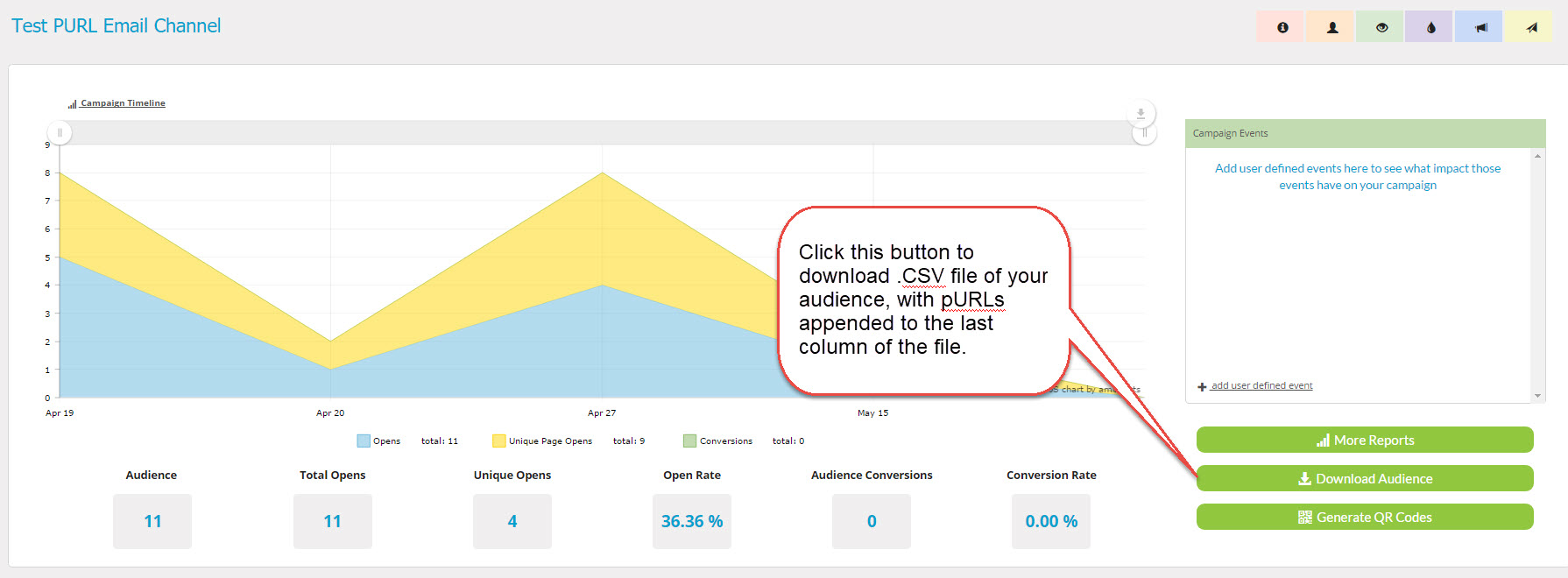
Click the green Download button – You now have a downloaded version of your campaign details including pURLs. The .CSV file can be used by your printer’s variable data print processes to ensure each printed piece incorporates the correct pURL.
Contact Our Support Forums for Help
We are perpetually seeking to evolve our product as well as our support process. If you didn't find your answer here take a moment to visit our support forums as well as submit your ideas on how we can bring Boingnet to the next level!
Support Forums

