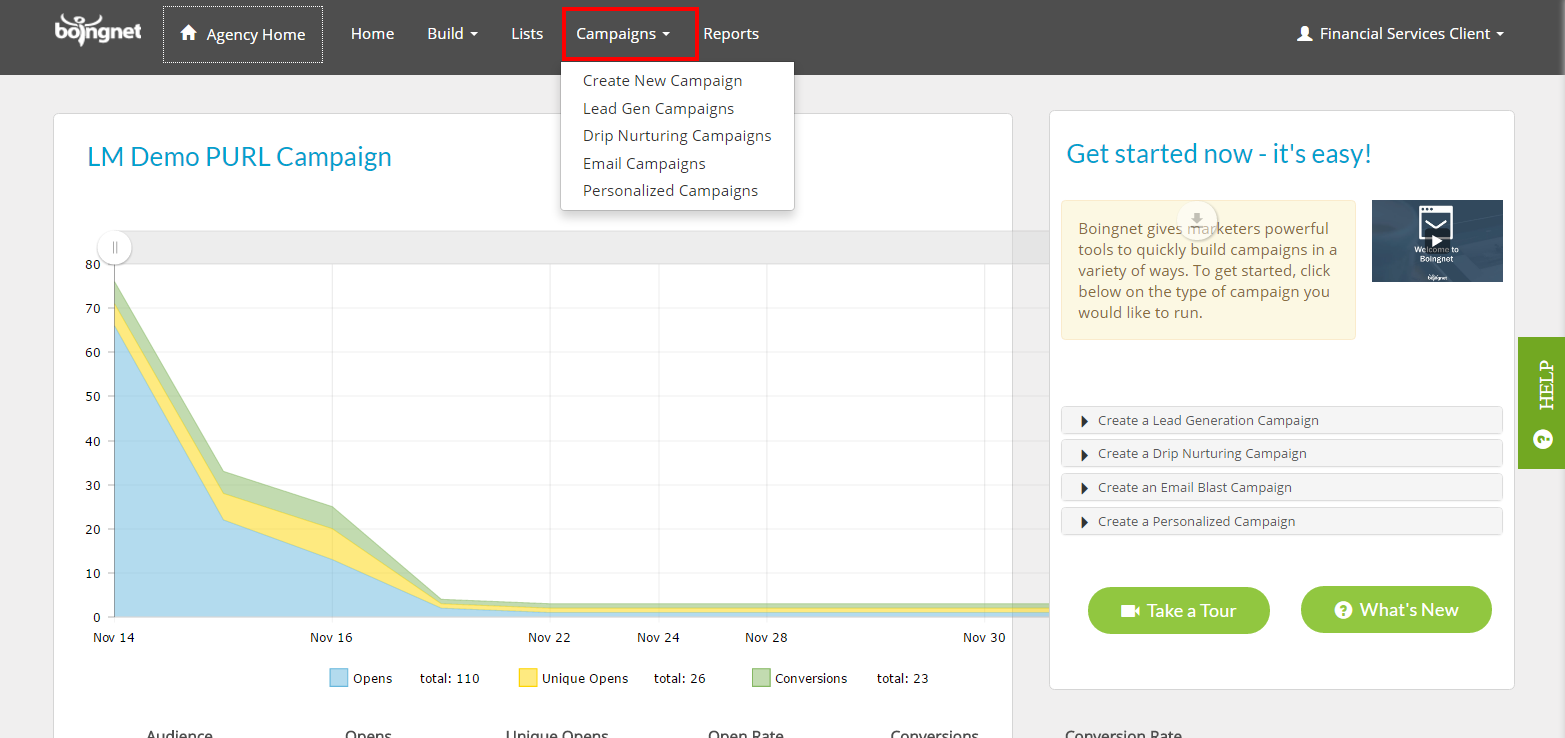Once you have set up a pURL or Lead Generation Campaign, you can set up email notifications to notify the campaign administrator when a pURL or URL is opened and or a when form from the campaign is submitted. By enabling email notifications, you will be notified in real time when leads are interested in your products or services.
In order to set up email notifications for a pURL or Lead Generation campaign, follow these steps:
From the main navigation bar, click on Campaigns, then select the type of campaign – either Personalized or Lead Generation – that you’d like to edit:
Find the campaign you’d like to edit on the Campaigns Page, and click the Action button to the right, then select Edit:
Scroll down to the Campaign Details section:
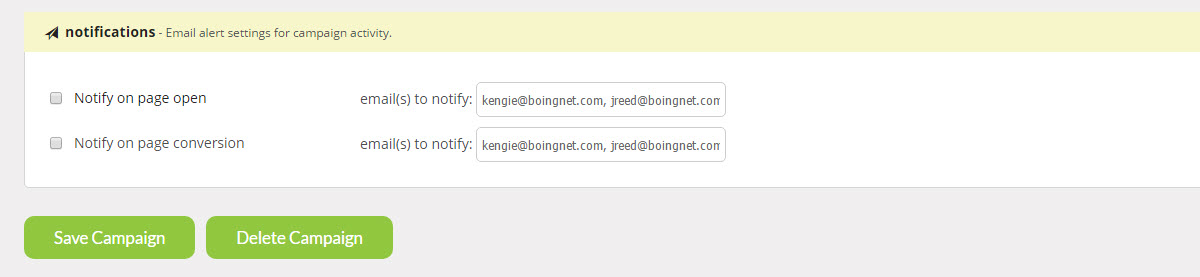
Check the box next to the type of notification you’d like to send and enter the email address in the box provided.
There are two types of notifications to select:
Notify on page open – Checking this box will send the admin an alert when a user clicks on or types in their pURL. It will only send one alert per pURL so multiple hits to the same pURL do not continue to alert the admin.
Notify on pURL Complete – Checking this box will send the admin an alert when a user completes a web form or completes a redirect. It will only send one alert per pURL so multiple hits to the same pURL do not continue to alert the admin.
You can enter multiple email addresses to receive each type of notification by separating each email address with a comma.
Note – you can reset your Alerts by publishing your campaign and choosing the “clear stats” option. This will clear all campaign stats.
Contact Our Support Forums for Help
We are perpetually seeking to evolve our product as well as our support process. If you didn't find your answer here take a moment to visit our support forums as well as submit your ideas on how we can bring Boingnet to the next level!
Support Forums