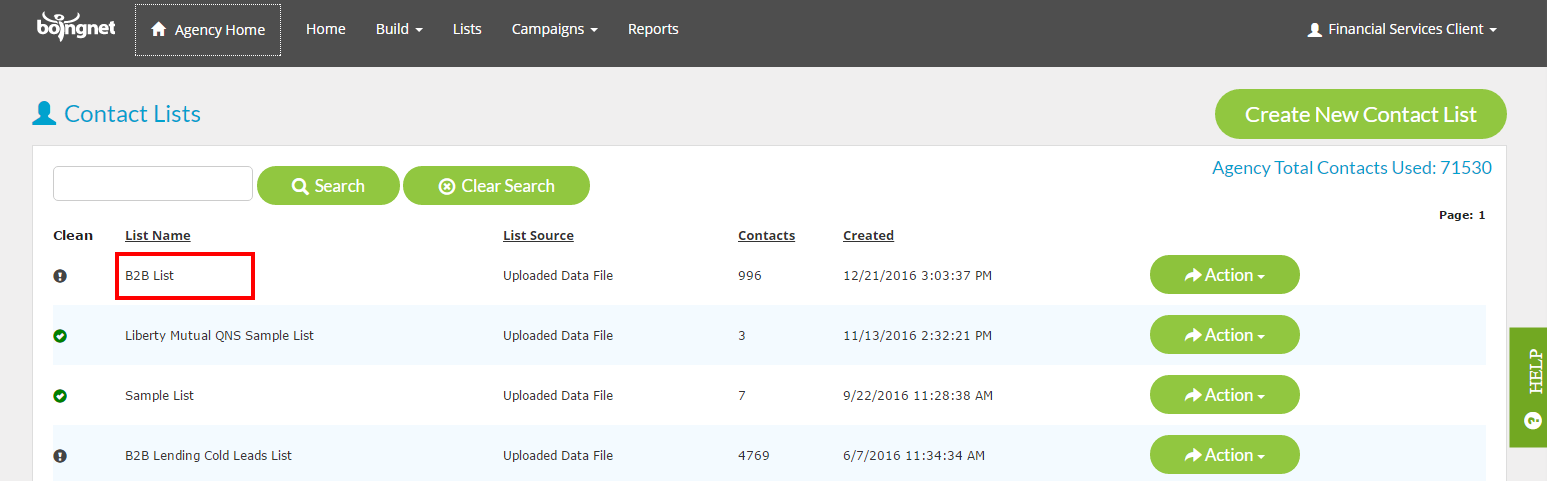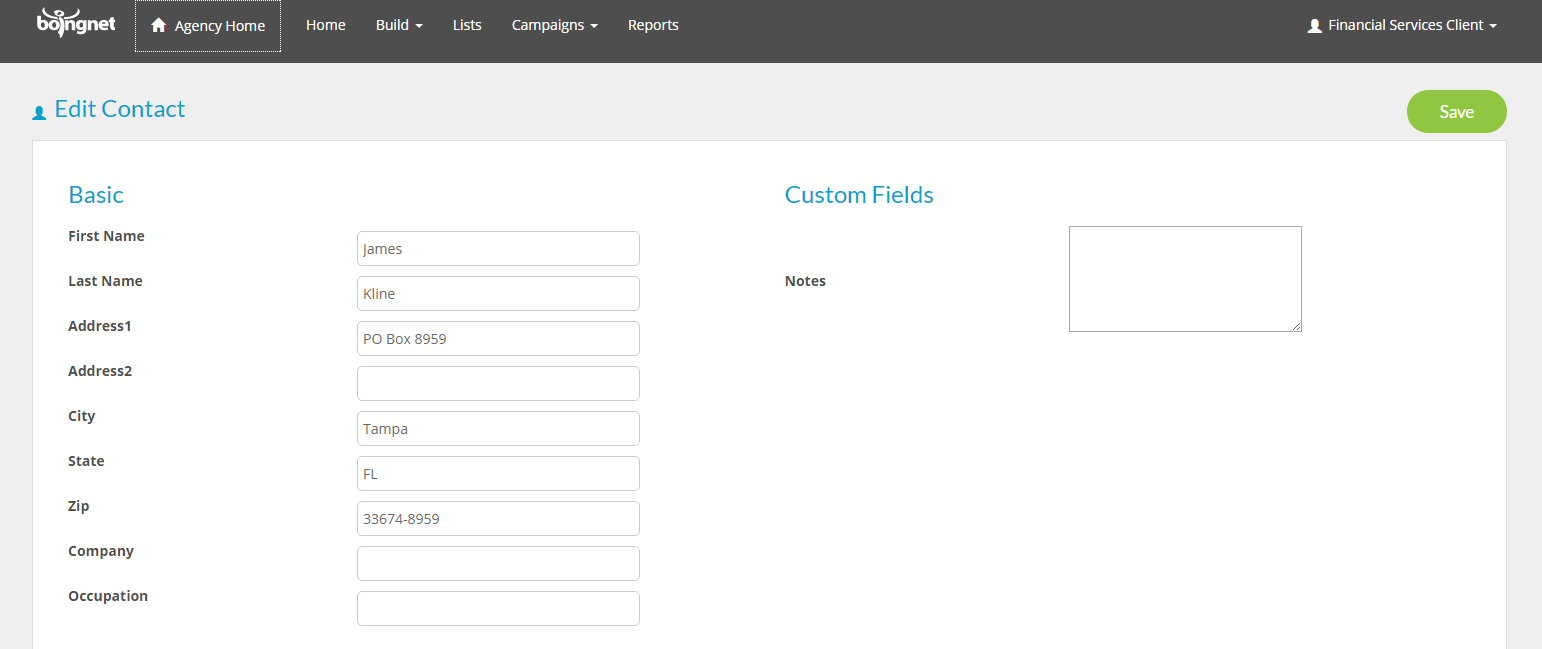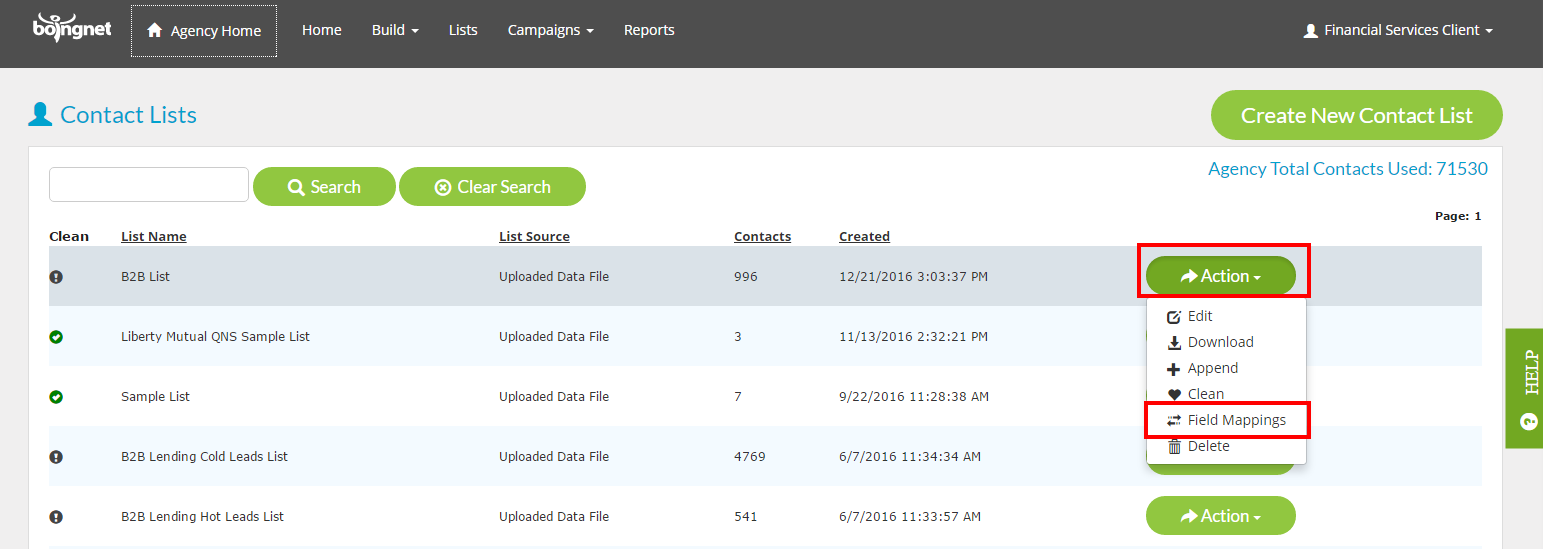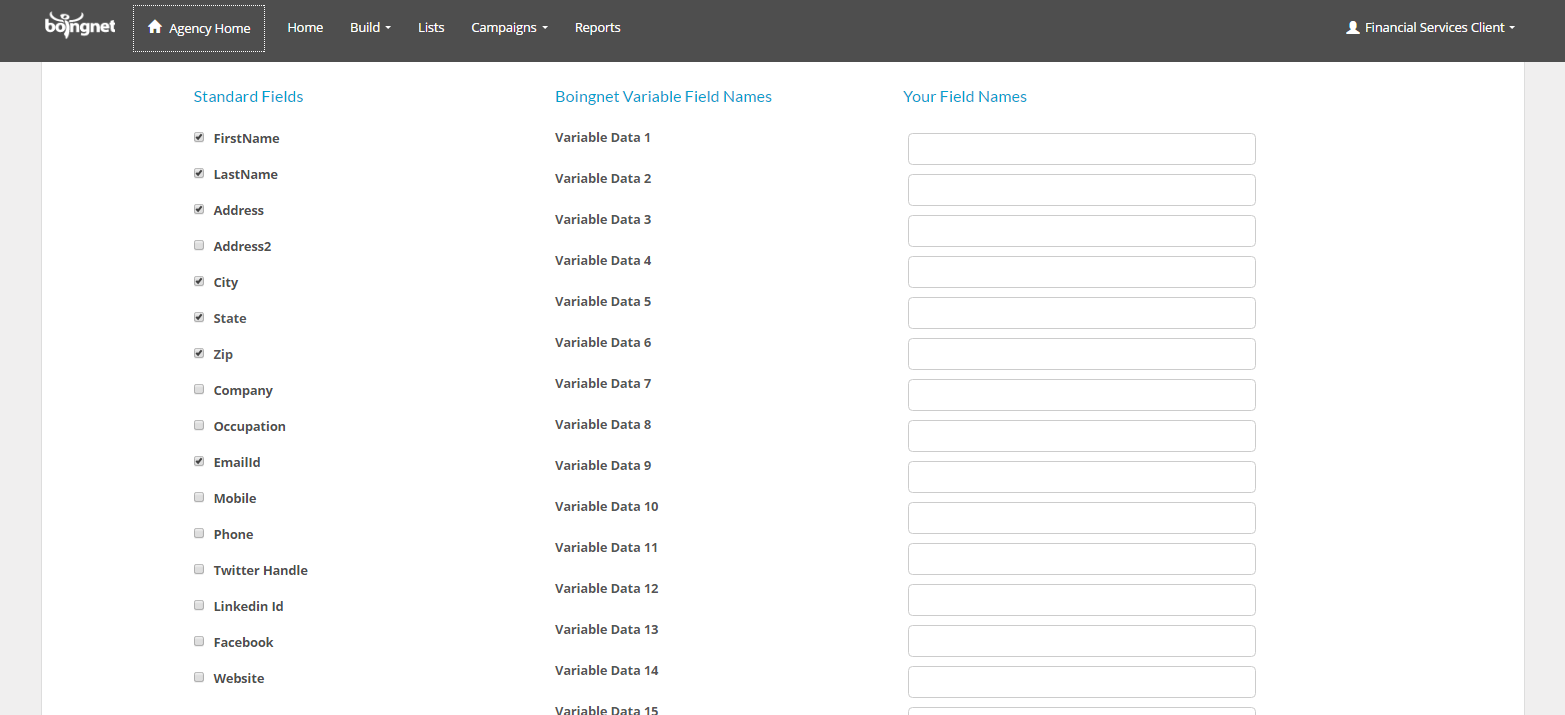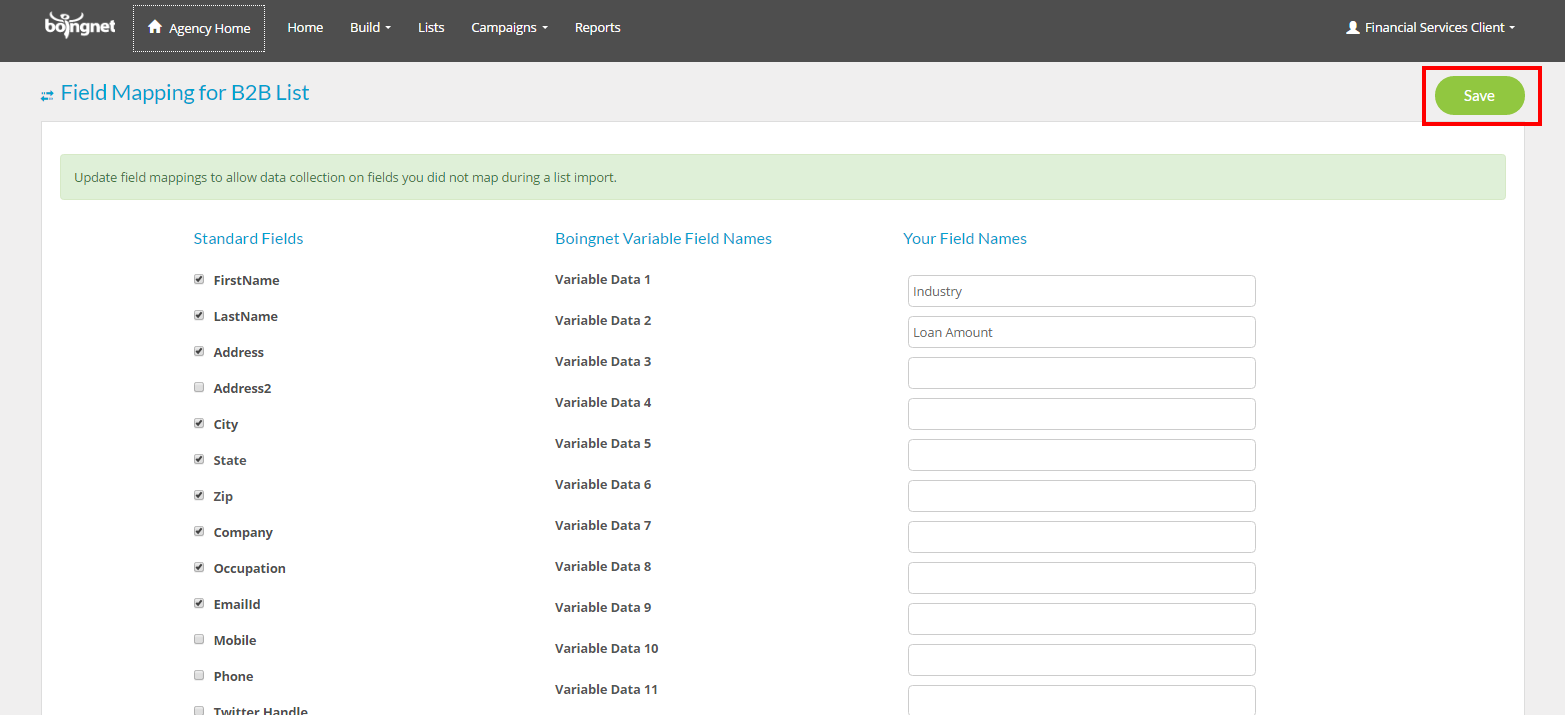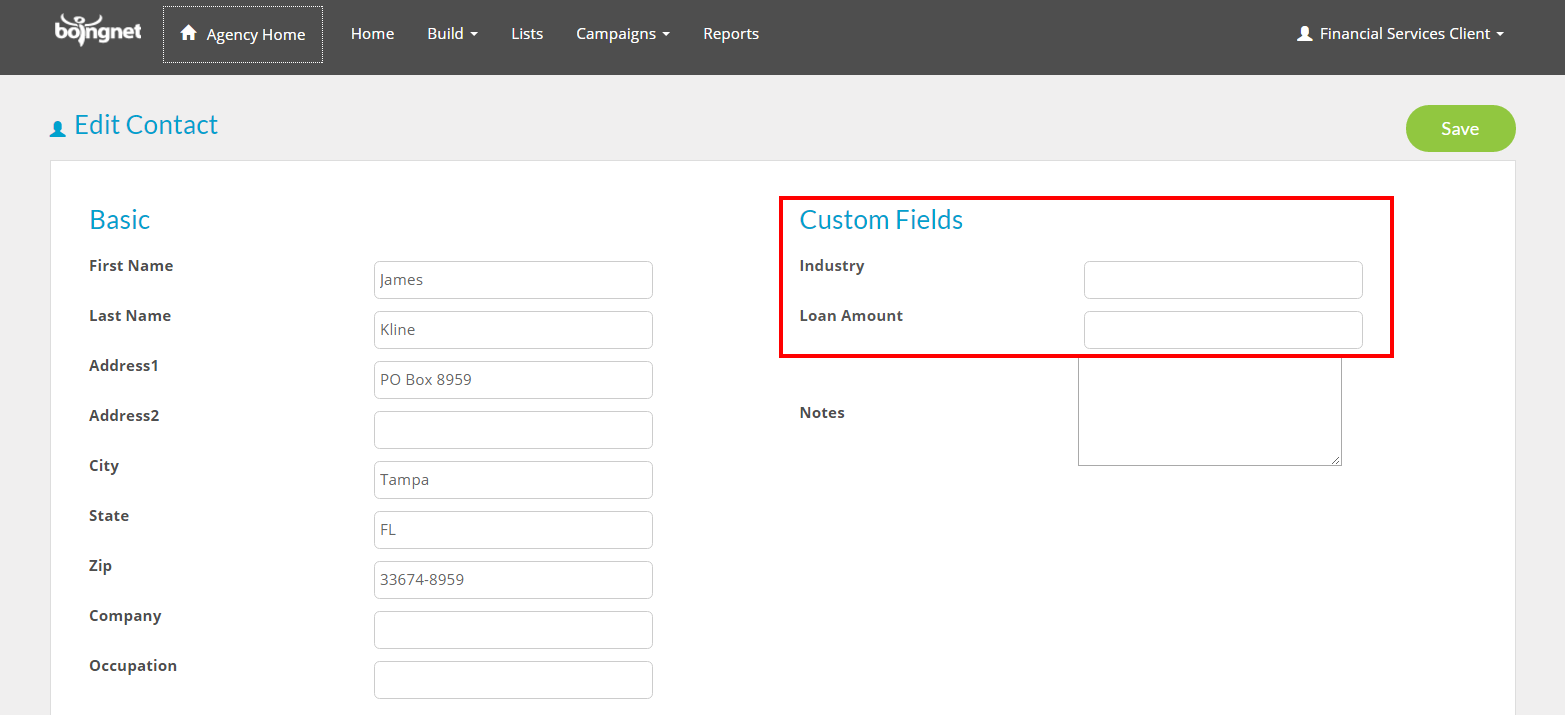Once you have uploaded and mapped a Contact List to be used in a campaign, you may decide that you’d like to map additional fields that you didn’t include in your initial file upload. For example, perhaps you’d like to add a field to a Web Form associated with the list. You can easily map new fields by editing your list’s mapping.
To Edit a List’s Field Mapping:
From the main navigation bar, click Lists:
You’ll navigate to your Lists Page. We’re going to add fields to the B2B List:
If we edit the B2B List and look at the first contact record, we’ll see that there currently are no custom fields mapped:
To map new fields, click the Action button to the right of the list and then select Field Mappings:
All of the Standard Fields – such as name, address and email – previously mapped for this list will be marked with a check. Any custom fields that have been previously mapped to our Variable Data Fields will be listed underneath Your Field Names:
To map any additional Standard Fields, place a check in the box next to the field. To map any additional Custom Fields, enter the field names in the boxes provided under Your Field Names. You have Variable Data 1 – 35 available to use for your custom data fields. In the example below, we have mapped Company, Occupation and Mobile. We have also added 2 new custom fields – Industry and Loan Amount. Industry has been mapped to Variable Data 1 and Loan Amount has been mapped to Variable Data 2. Remember to click Save when done editing your mapping:
Now, if we look at the first contact record, we’ll see that the new fields have been mapped and can be added to any List Web Form used with this contact list:
After you’ve mapped the new fields, they will be available to be written to new forms that you create for Lead Generation or Personalized Campaigns. They’ll also display in reports.
Contact Our Support Forums for Help
We are perpetually seeking to evolve our product as well as our support process. If you didn't find your answer here take a moment to visit our support forums as well as submit your ideas on how we can bring Boingnet to the next level!
Support Forums