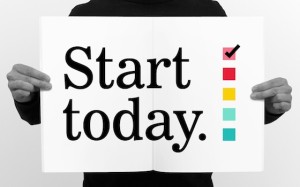 How to Get Started in Boingnet – Pick a Campaign Type
How to Get Started in Boingnet – Pick a Campaign Type
Boingnet’s lightweight marketing platform offers you a lot of powerful tools to create many different types of campaigns – from direct mail using pURLs to fully integrated mail campaigns that use microsites and landing pages. While our Knowledgebase contains dozens of helpful articles and videos, it can be an overwhelming amount of information if you’re just getting started with your first campaign. This article is designed to give you a framework of steps to use as you create you first few campaigns. Select the type of campaign you’d like to create from the list below. Next, follow the outline of steps listed under the campaign type you selected. Quick links to the appropriate help article(s) are listed under each step.
Standalone Email Campaigns
Integrated Email Campaigns with Landing Pages
For Personalized Campaigns (pURLs)
For Lead Generation Campaigns
For Drip Nurturing Email Campaigns
For Direct Mail Campaigns using pURLs
For Direct Mail Campaigns using QR Codes
For Standalone Email Campaigns
The Standalone Email Campaign is great to use when you just want to send a quick email blast to your contacts without building landing pages or microsites. This campaign type will save you a bit of time up front but will still allow you to create a personalized email.
1. Upload a Contact List containing your customers ‘ information – including first name, last name, email address, and any other fields you’ll be using in your campaign:
2. Create an Email Template:
3. Edit your Account’s Email Settings:
4. Create an Email Campaign:
5. View Campaign Reports:
For Integrated Email Campaigns with Microsites and Landing Pages
The Integrated Email Campaign will create a pURL and an associated personalized landing page or microsite for each person on your contact list. Your contacts will open their email and then click through to their unique landing page for a completely personalized message.
1. Upload a Contact List containing your customers ‘ information – including first name, last name, email address, and any other fields you’ll be using in your campaign:
2. Create an Email Template:
3. Create a Landing Page Template:
4. Create a Microsite
5. Create a Personalized Campaign:
- Point Your Domain to Boingnet
- Configure your Email DNS Settings
- Create an Integrated Email Campaign with Microsite and Landing Pages
6. View your Campaign Reports:
For Personalized Campaigns (pURLs)
The Personalized Campaign will generate a pURL and an associated personalized landing page or microsite for each person on your contact list. You can then add campaign channels (email, SMS, direct mail) to deliver the campaign pURLs to your contacts.
1. Upload a Contact List containing your customers ‘ information – including first name, last name, email address and/or mobile phone number, and any other fields you’ll be using in your campaign:
2. Create a Landing Page Template:
3. Create a Microsite
4. Create a Personalized Campaign:
5. Add a Channel to your Campaign:
6. View your Campaign Reports:
For Lead Generation Campaigns
The Lead Generation Campaign will create a general URL which can be used to generate online leads and capture information about your prospects.
1. Create a Landing Page Template:
2. Create a Microsite
3. Create a Lead Generation Campaign:
4. View your Campaign Reports:
For Direct Mail Campaigns using pURLs
The Direct Mail Campaign with pURLs will create a pURL and a personalized landing page or microsite for each person on your contact list. Campaign information, including pURLs can be downloaded and sent to your printer. This is basically a personalized campaign that uses a direct mail channel.
1. Upload a Contact List containing your customers ‘ information – including first name, last name, address, city, state, zip, plus any other information you’ll use in your campaign:
2. Create a Landing Page Template:
3. Create a Microsite:
4. Create a Personalized Campaign:
5. Download Campaign Data and pURLs to send to your printer:
6. View your Campaign Reports:
For Direct Mail Campaigns using QR Codes
The Direct Mail Campaign with QR Codes will generate a unique QR (Quick Response) Code and an associated landing page or microsite for each contact on your list. Campaign information including the QR Codes can then be downloaded and sent to your printer.
1. Upload a Contact List containing your customers ‘ information – including first name, last name, address, city, state, zip, plus any other information you’ll use in your campaign:
2. Create a Landing Page Template:
3. Create a Microsite:
4. Create a Personalized Campaign:
5. Generate QR Codes:
6. View your Campaign Reports:
Contact Our Support Forums for Help
We are perpetually seeking to evolve our product as well as our support process. If you didn't find your answer here take a moment to visit our support forums as well as submit your ideas on how we can bring Boingnet to the next level!
Support Forums

