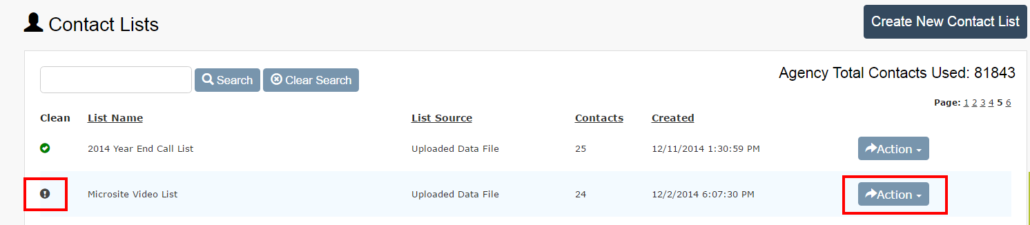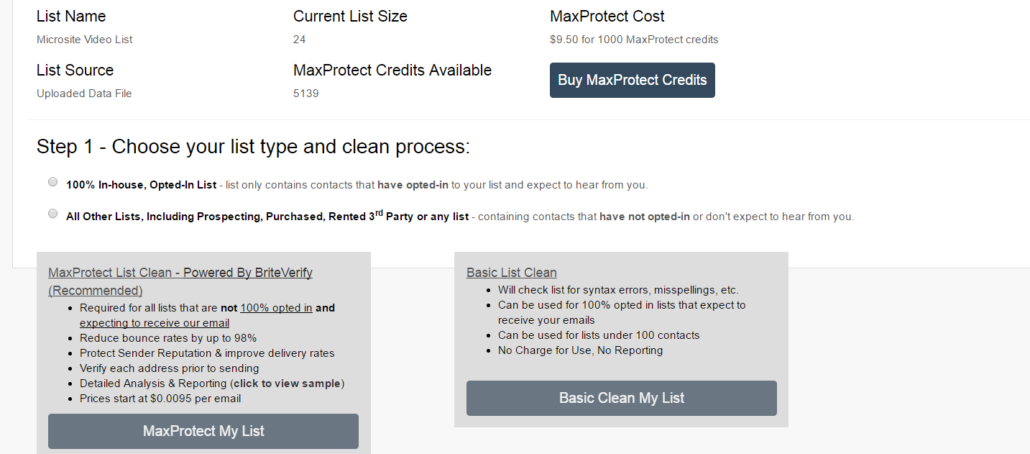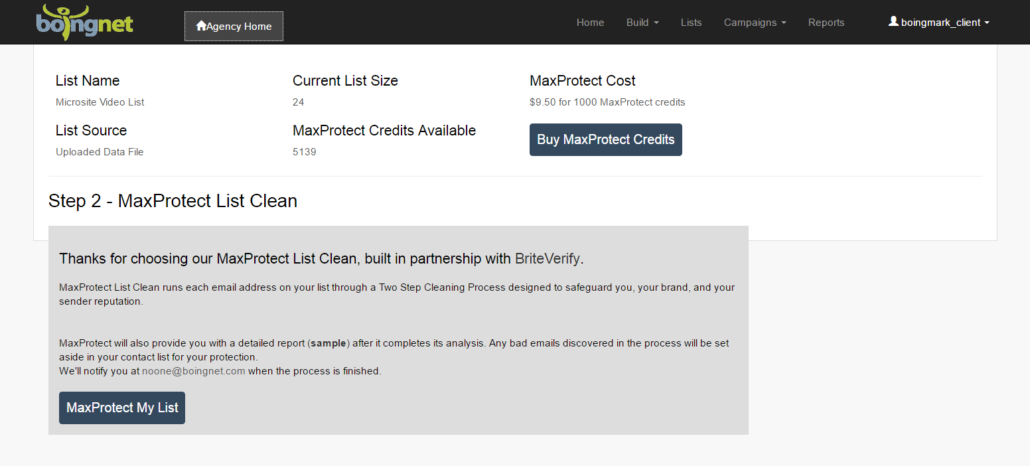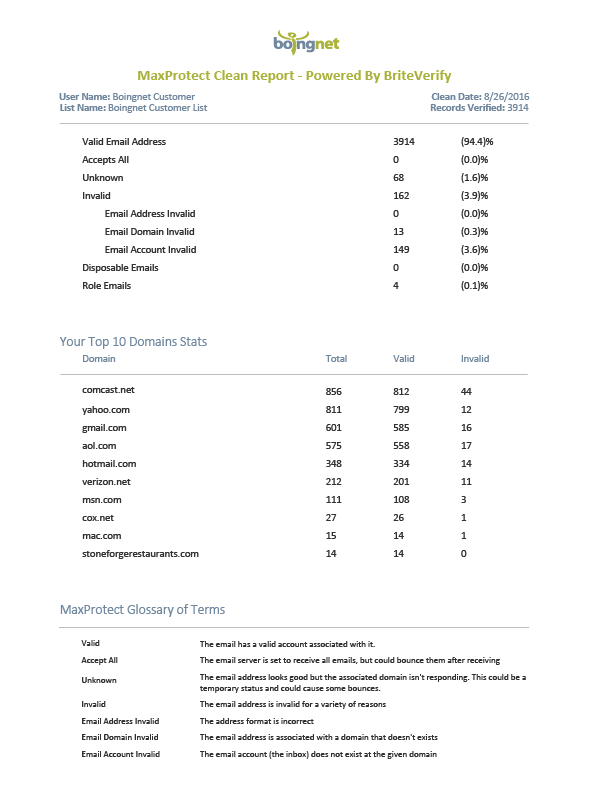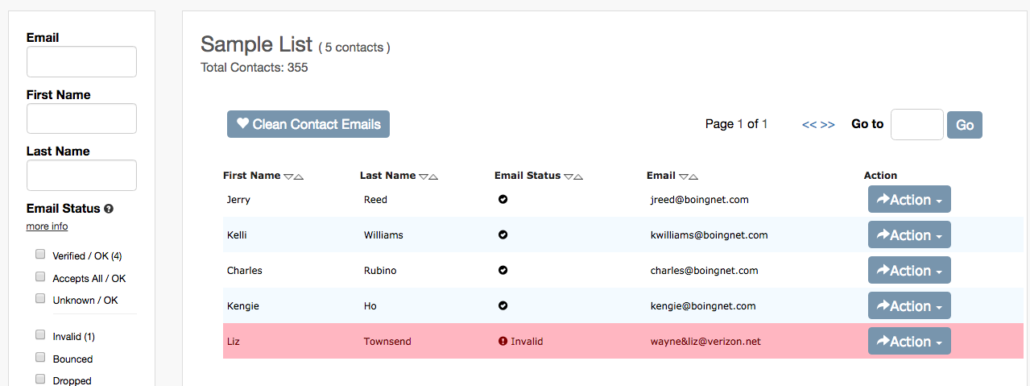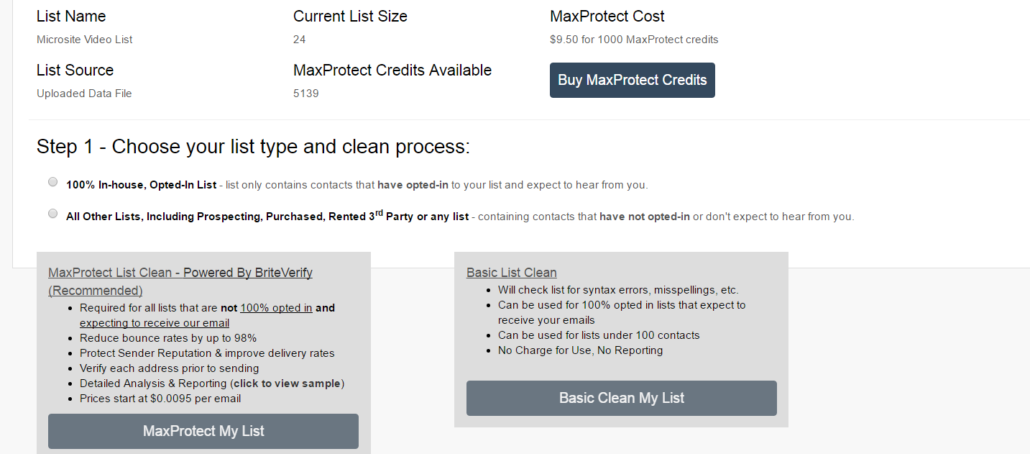Clean Your List Before You Send
Savvy email marketers work hard to have a clean email list at all times. A clean email list will help to keep you off of spam lists by lowering your bounce rate. Most ISP’s will begin filtering email when bounce rates approach 5%, and getting off spam lists can be long, painful processes. In addition to our innovative Spam Testing Tool, we’ve introduced an email list cleaning process to help you keep your email sender reputation high. Its part of our ongoing effort to give you fast, easy and affordable tools to keep you current with marketing best practices.
Each Boingnet list needs to be cleaned before you can use that list to send any email blasts. Why? Because a list that has been cleaned will tout higher deliverability, click-through and conversion rates – while protecting your sender reputation. During the clean process, we’ll set aside bad email addresses, nothing will be deleted. After the process is complete you can send out your campaign to the valid and verified addresses and download your invalid addresses for correction or deletion.
Boingnet’s List Cleaning Solution
Boingnet has developed an integrated and powerful list cleaning solution to protect your sender reputation and maximize your campaign metrics. Our MaxProtect List Clean powered by BriteVerify service is a comprehensive, real-time email verification process. We’ve partnered up with the experts from BriteVerify to give you a best in class email verification process – with credits at a discounted rate and with minimal time involved. MaxProtect List Clean works with BriteVerify to:
- check each address for correct syntax
- check the validity of the domain of each address
- “ping” the email server for each address to verify existence
- code each address in your list with the findings
- deliver a detailed report breaking down the health of your list
- set aside invalid email addresses
MaxProtect is the best integrated, email marketing list cleaning solution on the market. It should be used for most lists that you send to.
For email lists that are 100% in-house, opted in and expect to hear from you (and you’re willing to initial your signature accordingly), we’ve developed a Basic List Clean. This service checks each email on your list for simple potential errors like mis-spellings, invalid address formatting (such as missing @ symbols) and other simple errors. Invalid email addresses are flagged on your list and omitted from the send.
Why Do I Need a Clean Email List?
Boingnet created the email list cleaning process for several reasons:
- To protect your sender reputation. A clean email list will keep your bounce rate low, which is essential to ensure your messages don’t get filtered out by the big ISP’s.
- To give you a chance to fix incorrect addresses and clean up your list before you send. If we detect an invalid email – it will be marked in your list as such. You can fix email addresses with simple (and common) errors like @yahooo.com or missing @ symbols, re-save the contact and they will be good to go. You can also choose to delete invalid emails that you know are garbage (and work their way into every list)
- To get better metrics. When you eliminate improper emails from your send (setting them aside in your list) your open, click and other percentages are automatically higher. Who would want to drag down their metrics with invalid email addresses?
To Clean your Email List(s):
- From the Home/ Navigation Bar, click on Lists.
- The Lists that you have already cleaned will display with a green check mark.
- The Lists that you have not yet cleaned will display with a black exclamation point.
To Use MaxProtect List Clean (recommended for most lists):
MaxProtect List Clean service is a premium service powered by BriteVerify. Boingnet clients get a discount on BriteVerify pricing and get additional volume discounts. Start by heading over to My Account and the Buy Credits tab:
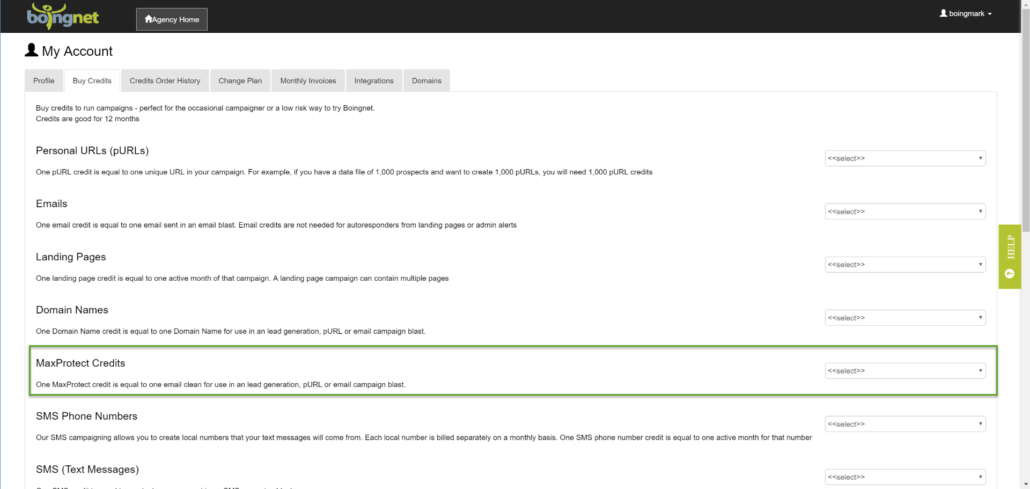
To the right of the Max Protect Credits option, select the number of records in your list from the drop down menu. Scroll to the bottom of the page, and click the Purchase button. Enter your credit card information and complete the purchase.
Next, select the list you’d like to clean by clicking on the Action button to the right of the list and the Clean Icon from the drop down menu that appears. You’ll navigate to the following page:
Underneath Step 1 – Choose All Other Lists and then click MaxProtect My List. You’ll see a confirmation pop-up – click Max Protect My List to proceed:
You’ll receive a message that your List Clean is underway:
Once the Max Clean process has completed, a green check mark will appear next to the list and it will be ready to use for email campaigns. You now have a clean email list and you’re ready to send to it. This clean process will also create a MaxProtect Report listing the emails that the verification scans. To download this report, click the Action button next to the list and then select Clean Report – you have the choice of selecting a PDF to view or a .CSV file, the PDF will look like this:
If you edit the Contact List you have cleaned, you’ll notice that records containing invalid email addresses are highlighted in red. You can edit, correct or delete these records if you like, but they will be automatically excluded from your email blast.
To Clean an In-House Email List:
Select the list you’d like to clean by clicking on the Action button to the right of the list. Next, select Clean from the drop down menu that appears. You’ll navigate to the following page:
Underneath Step 1, select 100% In-House, Opted-in List.
Next, Click Basic Clean My List to start the basic clean.
You’ll need to verify your list’s source information. To proceed, complete the following:
- These contacts are expecting to hear from my organization, select True
- This list was not purchased or provided by a 3rd party, select True
- Enter your initials
- Click the box next to ‘I agree to terms and conditions’
- Click Proceed to Basic List Clean
Should your list not meet all of these conditions, or if you’d prefer a full email verification process, you can always choose MaxProtect My List.
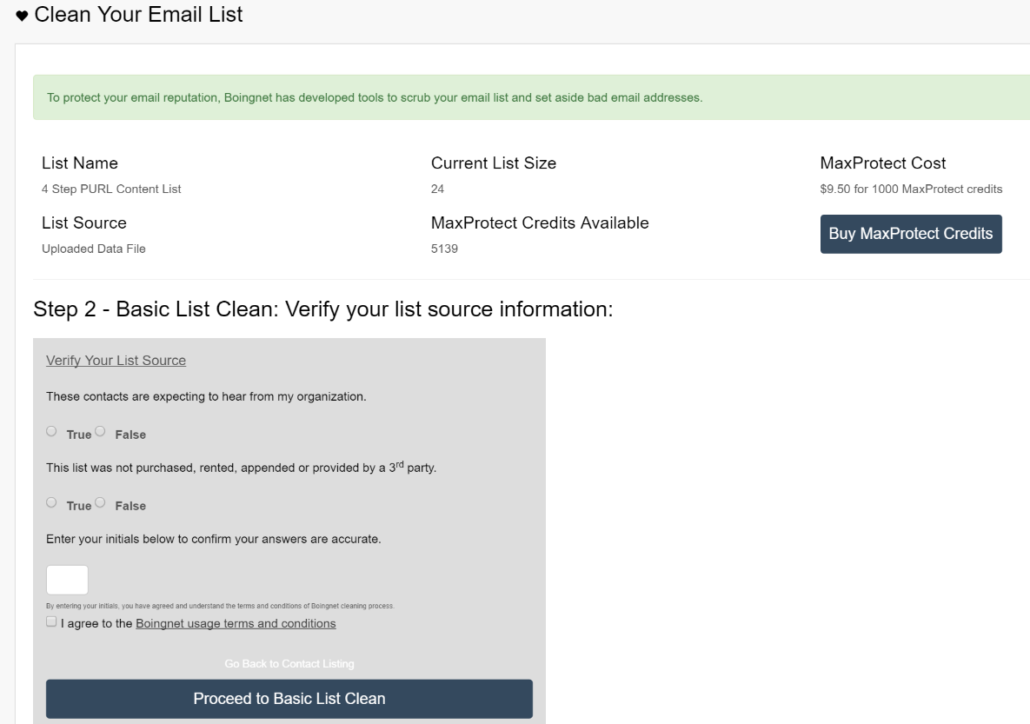
You’ll receive a message that your Basic List Clean is Underway:
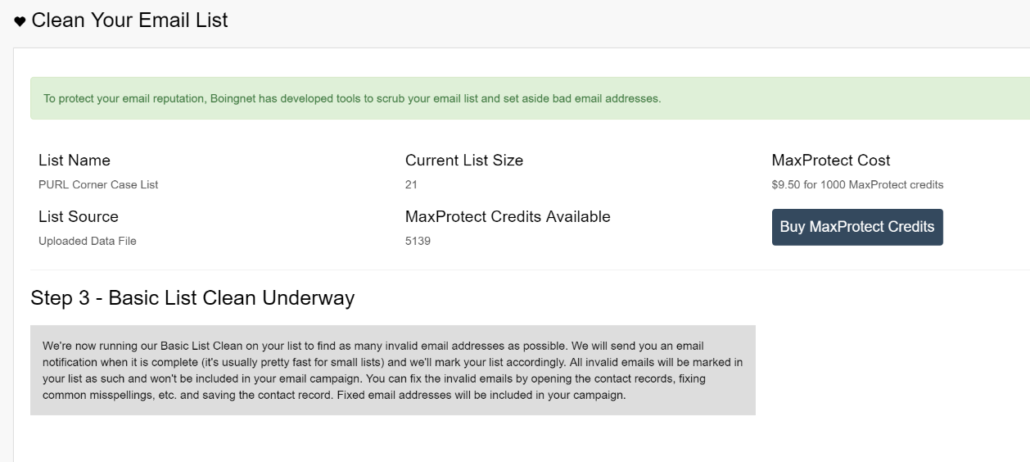
When this basic list clean has completed, a green check mark will appear next to the list indicating that you may now use the list to send an email campaign. There is no report available for Basic List Clean, but you can review results in your list by using the filters on the left side of the page.
Contact Our Support Forums for Help
We are perpetually seeking to evolve our product as well as our support process. If you didn't find your answer here take a moment to visit our support forums as well as submit your ideas on how we can bring Boingnet to the next level!
Support Forums