Once you have launched a campaign, you’ll want to view reports to see how your audience is responding. Boingnet produces many different types of reports for all your lead generation campaigns. To view your reports, follow these steps:
- From the main nagivation bar, click on Reports.
- Select View Landing Page Reports.
Overview Report
This is the most comprehensive report as it shows you totals of activity at the campaign or page level.
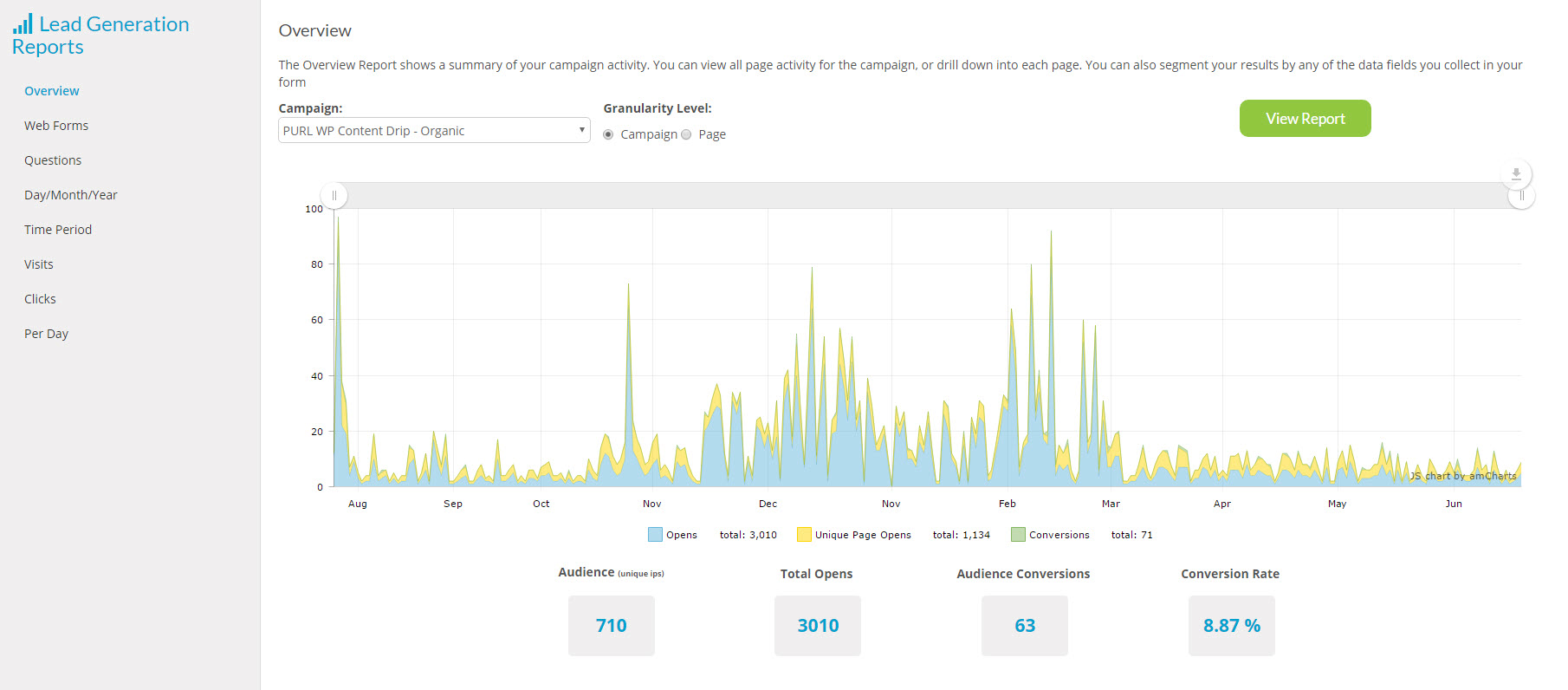
To View:
Select the campaign you’d like to view from the drop-down menu and the granularity level (campaign or page).
Click View Report.
Audience represents the total number of unique individuals (as measured by IP Addresses) that viewed this page or campaign.
Total Opens represents the number of individuals who opened a page or campaign.
Audience Conversions represents the number of people who submitted a form on the page.
Conversion Rate is the number of conversions divided by the audience.
To download, print or annotate the chart with text or shapes, select the pencil icon as in the below animation:
Enhance, Download or Print Your Chart
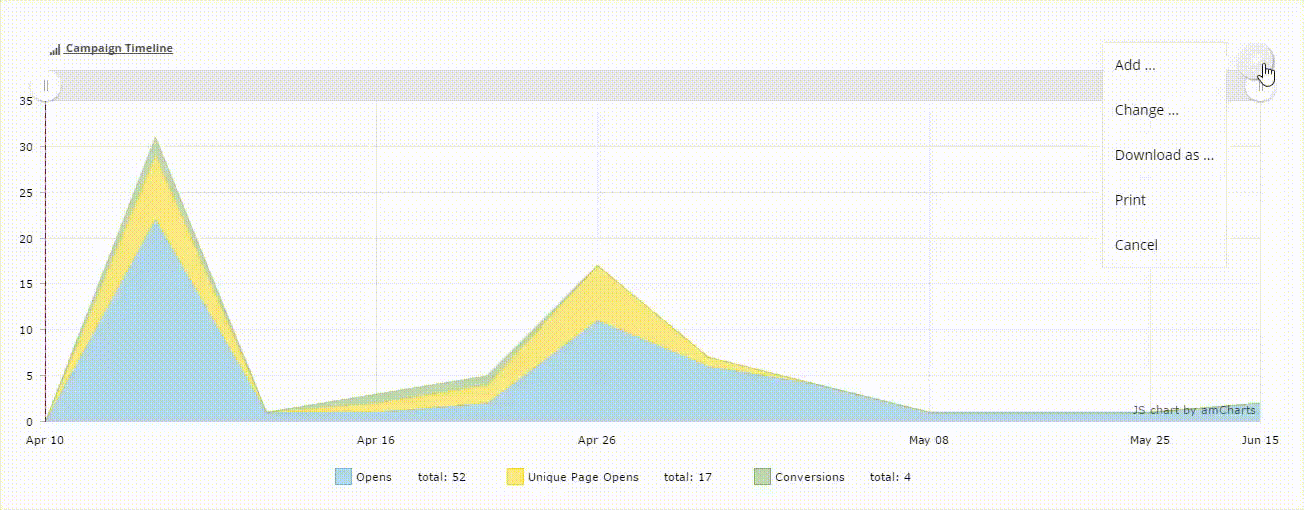
Web Forms
This report allows you to export and download user submitted data from any web forms in your campaign. To view:
Select the Web Forms tab at top of page.
Select the campaign and the page you’d like to view from the drop down menu to the right.
Click Export Form Data.
Questions
This report allows you to get summary data for answers to finite form questions. For a full set of form questions and answers, use the Web Forms Report. To view the Questions Report:
Select the Questions tab at top of page.
Select the campaign, the page and the question you’d like to view from the drop down menu to the right.
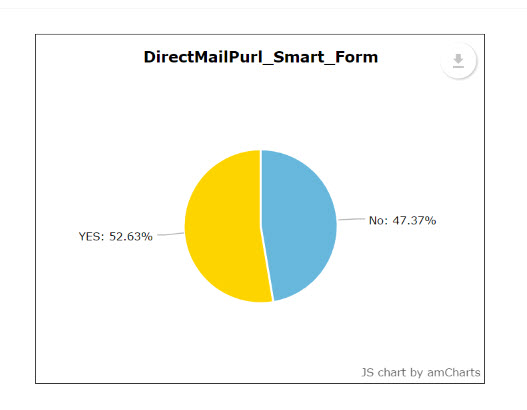
Day, Month, Year
This report allows you to see URL activity by day, month, or year.
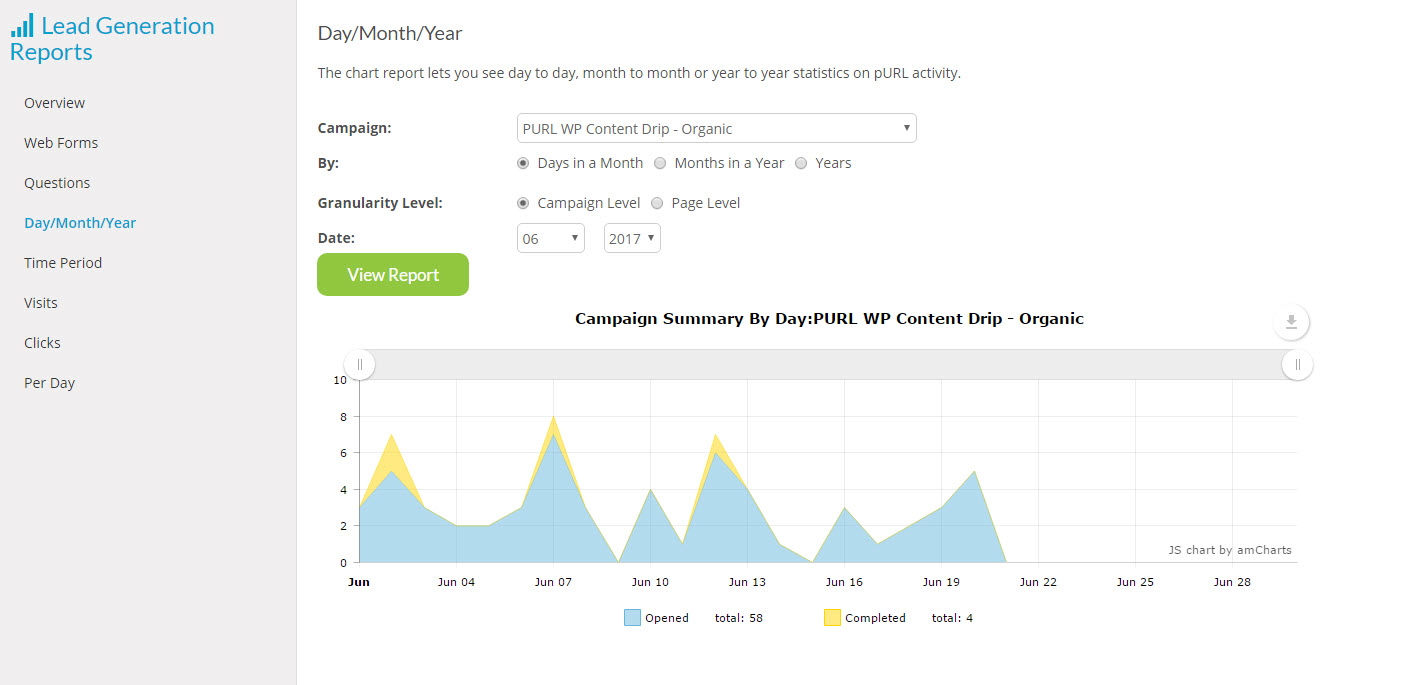
To View:
Select the Day/Month/Year tab at top of page.
Select the campaign, the granularity level and the time period you’d like to view from the drop down menu.
Click View Report
Time Period Report
This report allows you to compare metrics, such as URL visits, from different time periods.
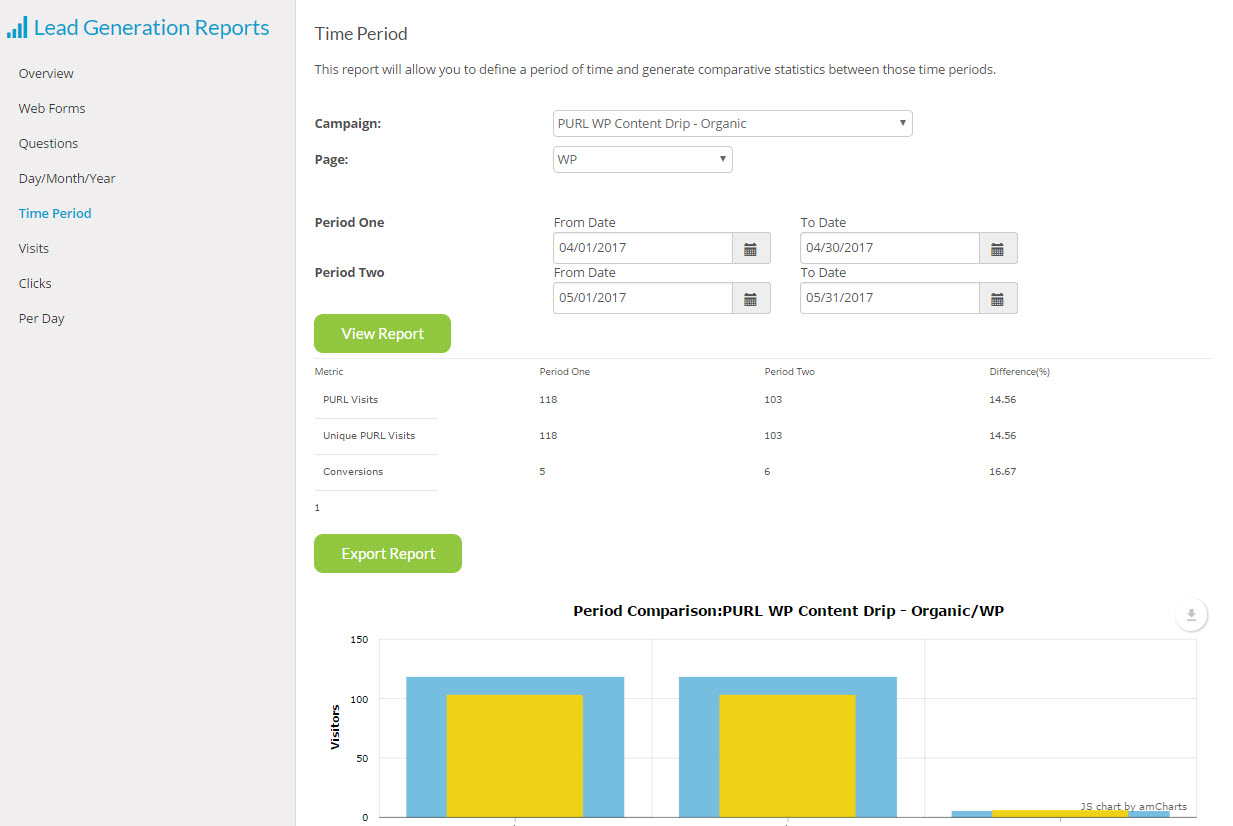
To View:
Select the campaign, and page you’d like to view from the drop down menu.
Enter the time frame you’d like to compare in Period One and Period Two.
Click View Report.
Visits Report
This report allows you to view key campaign metrics – visits, unique visits and conversions by campaign or campaign group.
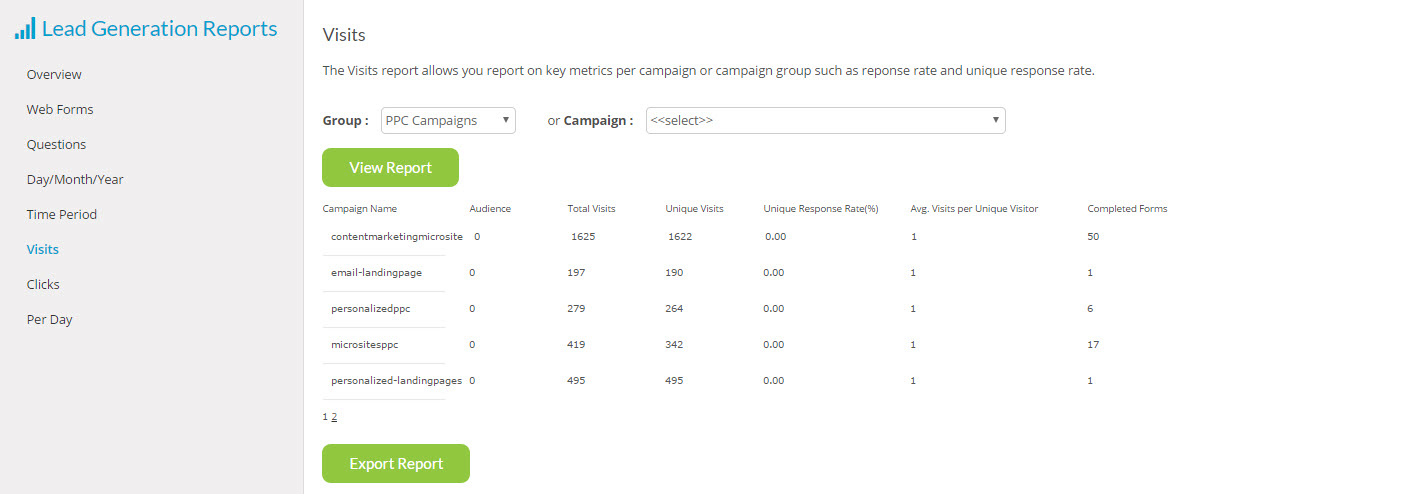
To View:
Select the Visits tab at top of page.
Select the Group and /or the Campaign from the drop down menu.
Click View Report.
Clicks Report
This report shows you a summary of clicks on all links you have on your campaign’s templates. This report can be viewed at the campaign or page level.
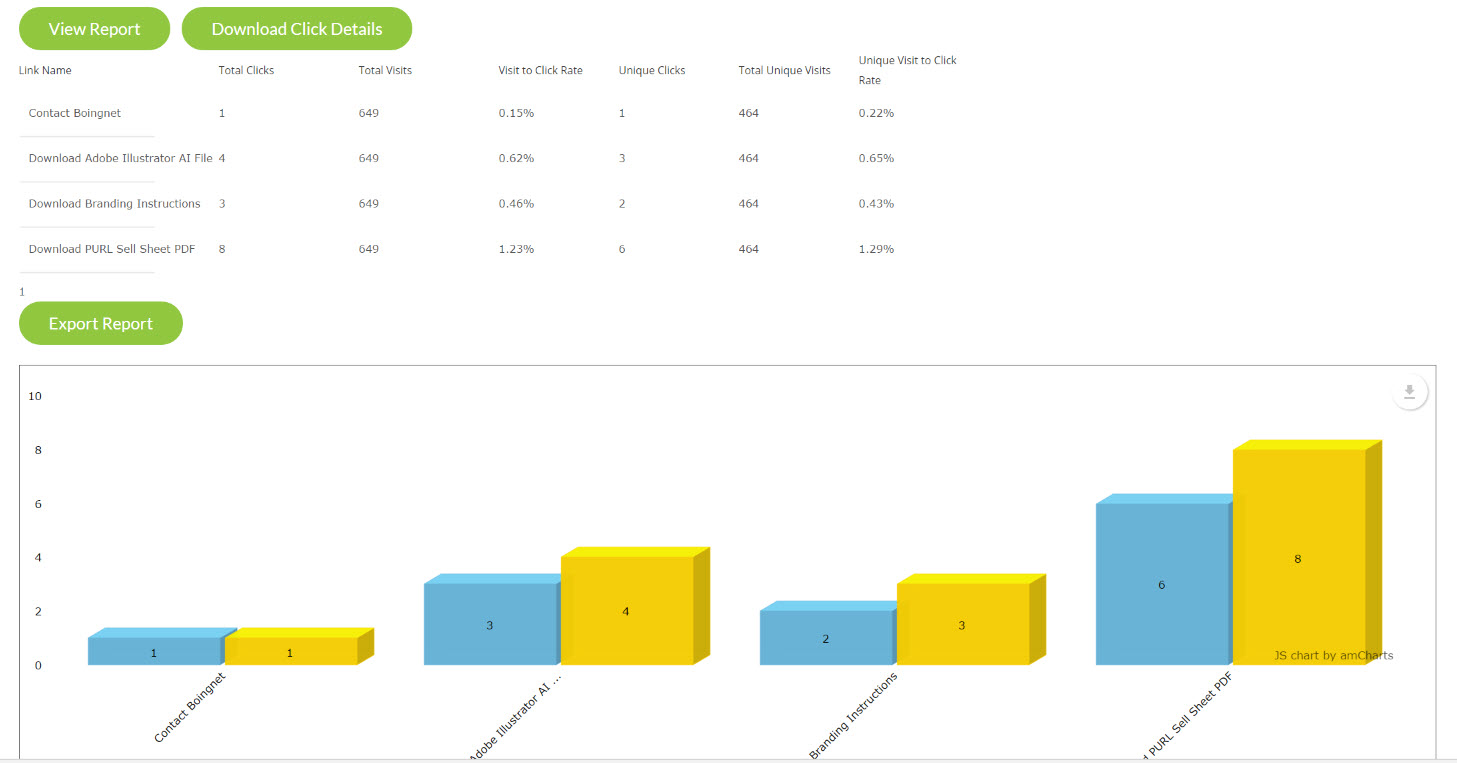
To View:
Select Clicks on tab at top of page.
Select Campaign, Page and Link Names in the drop down menus provided.
Click View Report.
Per Day Report
This report shows you a summary of daily visits for the time period you select.
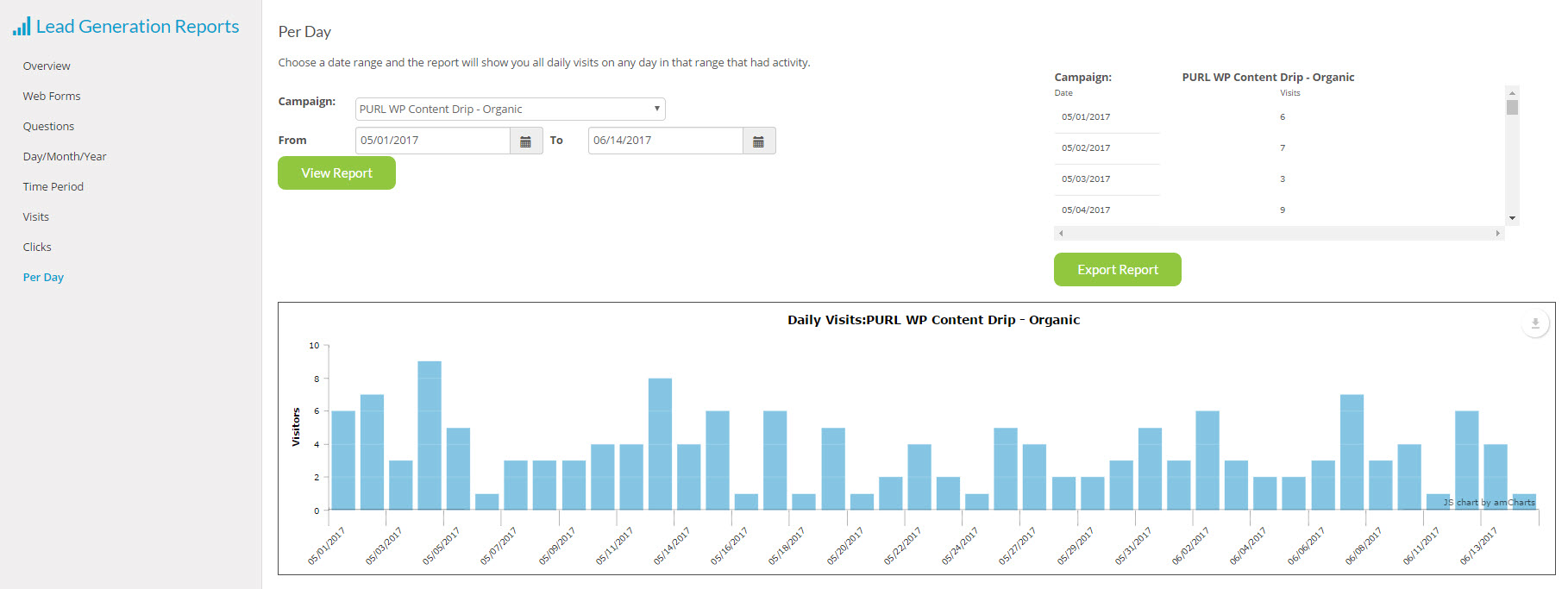
To View:
Select Per Day on the tab at the top of page.
Select campaign and day or days to include from the drop down menus.
Click View Report.
Contact Our Support Forums for Help
We are perpetually seeking to evolve our product as well as our support process. If you didn't find your answer here take a moment to visit our support forums as well as submit your ideas on how we can bring Boingnet to the next level!
Support Forums

