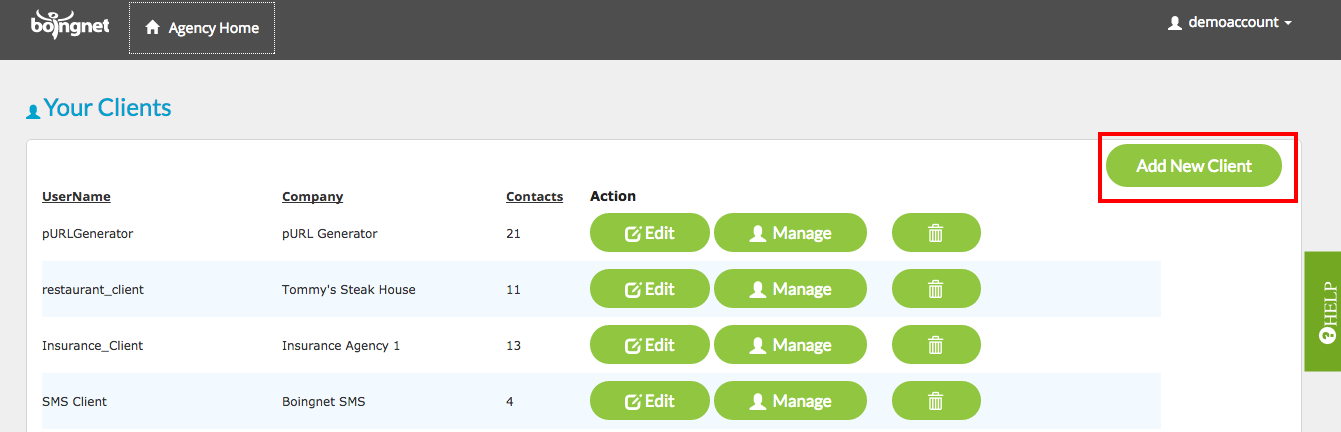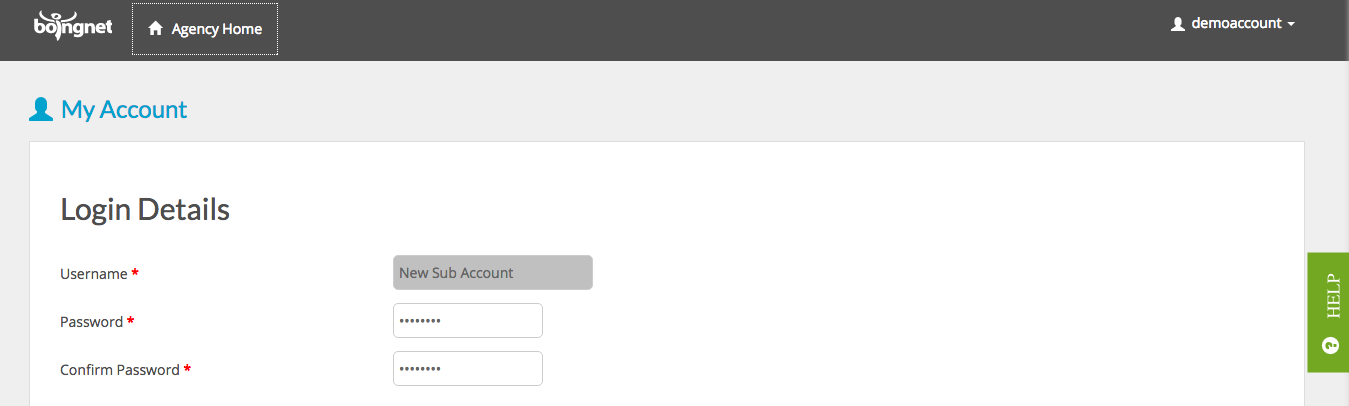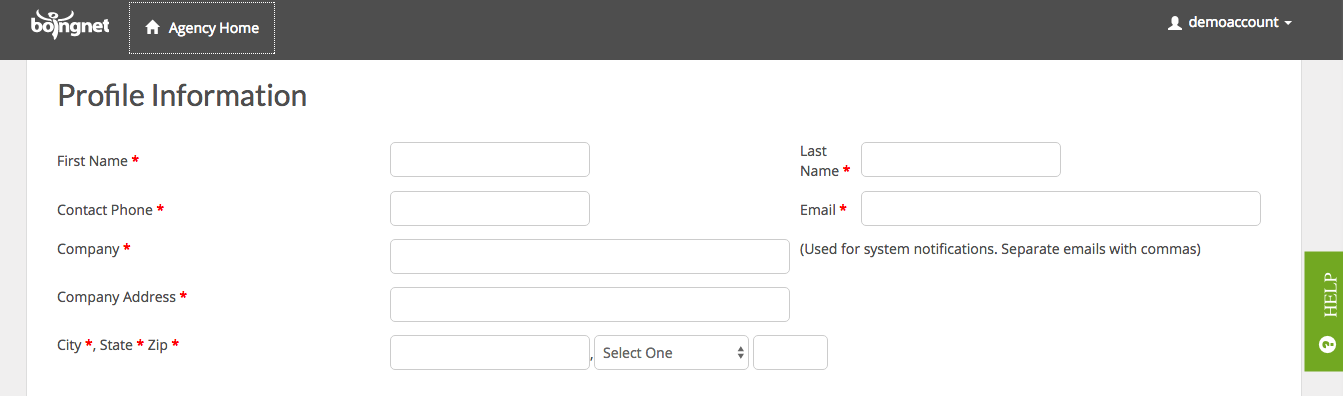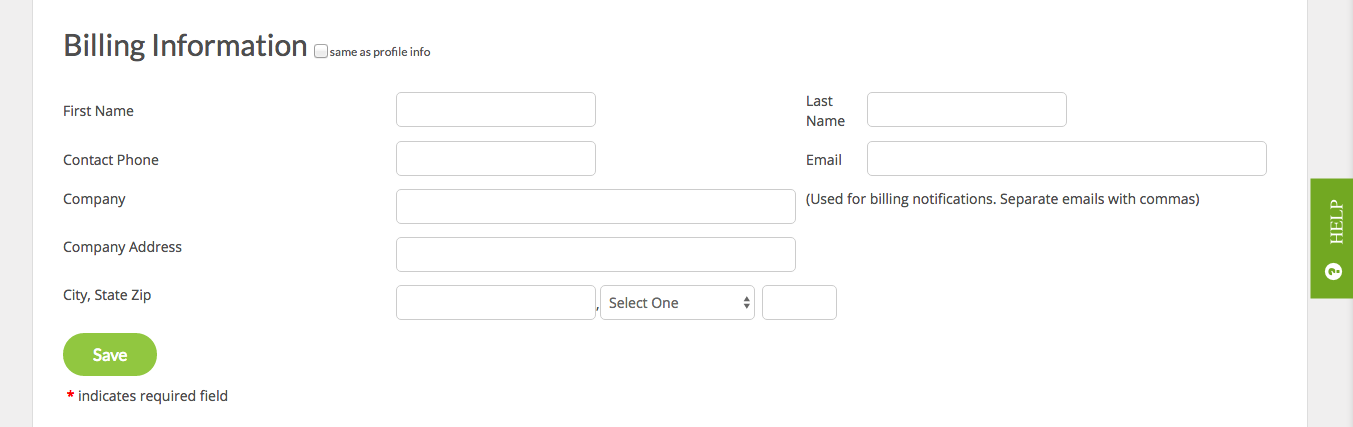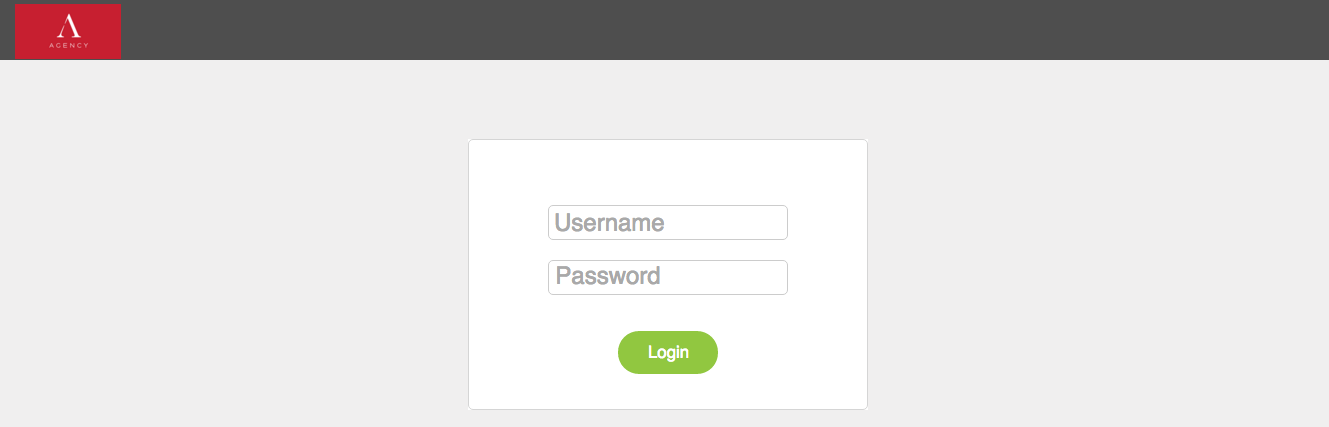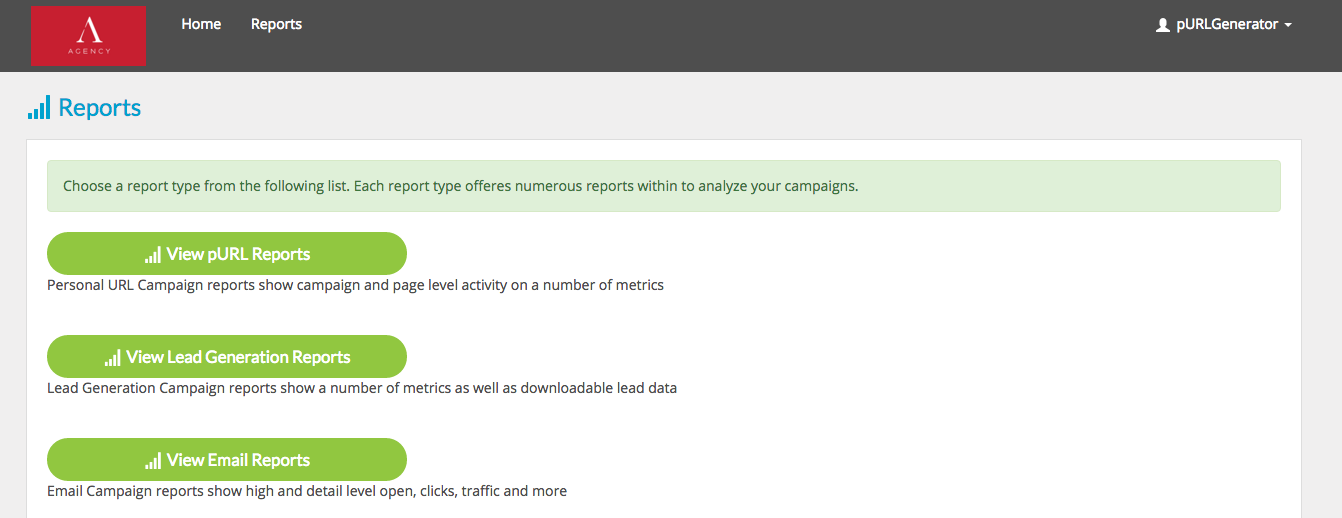Organize Your Client Campaigns – Keep Your Brand Front And Center
Boingnet’s Agency Edition gives you a powerful white label dashboard with tools:
- To manage your account
- Organize your client Sub Accounts, and
- To set up your white label reporting portal
Your Agency Edition dashboard acts as your Boingnet control panel. For more information about the Agency Edition – Contact Us.
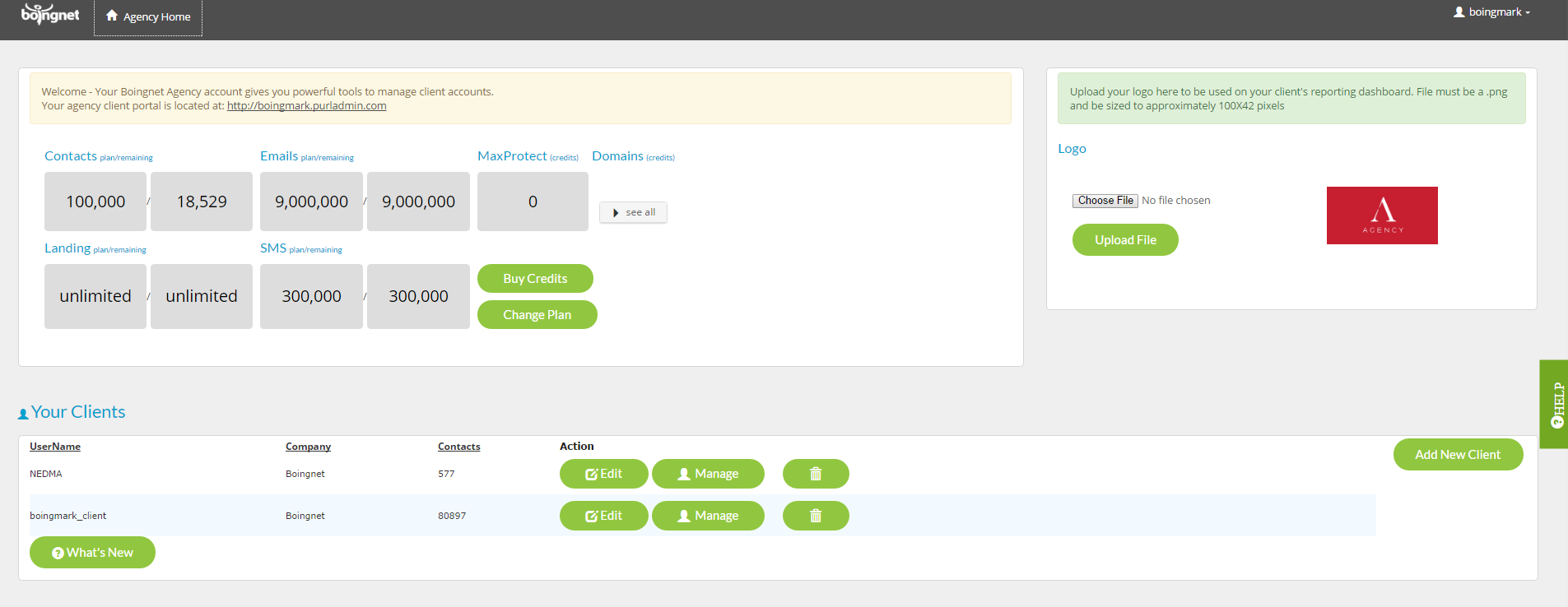
Your Account Management
The middle left panel of the white label dashboard contains your plan information. 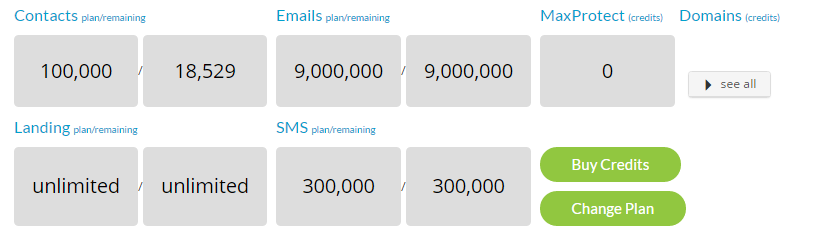
“Contacts” is the total number of contacts available in your plan, and how many are available for you to upload before hitting your limit.
Emails, MaxProtect, Domains, Landing & SMS all show the number of credits available to you at any point in time.
You can always buy additional credits or change your plan (for more or fewer contacts) here as well.
Your Client Portal URL
The upper left panel displays your client portal URL. It is configured in the following pattern: http://YourUserName.purladmin.com. This is the URL to give your clients for them to log in to download their reports and campaign performance.

Purladmin.com is a generic domain that we reserve for you. As a reminder, choose a user name that you feel comfortable distributing to your clients.
Your Logo
To keep your brand in front of your clients on their portal, you can upload your logo into Boingnet. In the upper right hand panel, you can add your logo to your white label dashboard.
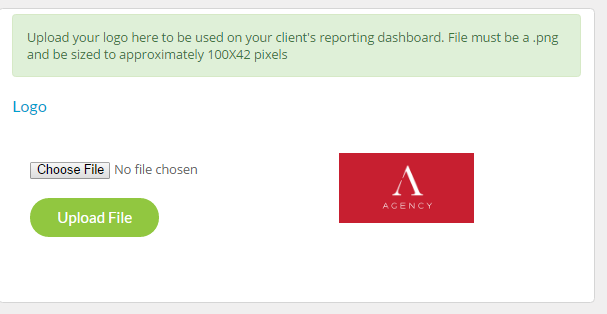
As you can see, the logo should be sized to 100 pixels (width) by 42 pixels (height), and should be in .PNG format.
Your Clients
The bottom panel of your dashboard is where you set up your clients and manage their campaigns. A client account (or Sub Account) is a unique Boingnet account for your client.
Each Sub Account you add to your Agency Dashboard will have its own dashboard and it’s own profile, domain, lists, assets, templates, and campaigns.
In addition, each Sub Account can be granted access to your white label reporting portal. Your clients can view their reports without accessing your Agency account or modifying any campaign content. You remain in control of the campaign at all times.
To add a Sub Account to your Agency Dashboard:
- Login to your Agency account and scroll down to the bottom of the Home Page to the Your Clients section
- Click the Add New Client button:
On the next page, under Login Details:
- Enter a User Name for this Sub Account
- Enter a password
- Confirm the password
*Important* – the user name and password that you establish are the credentials for your client to log in to the client portal. You can distribute the URL with the credentials to your clients. Each will be able to access the reporting for only the campaigns you conduct within their Sub Account.
Next, enter all the information under Profile Information.
Note that the email address you enter under the Profile Information will be used for system notifications, such as the emails received when uploading a contact list.
Enter all the information under Billing Information. If this matches the information for the Profile, you may check the ‘same as profile’ box:
Click the “Save” button at the bottom of the page. Your new Sub Account will be added.
Managing Campaigns
After you’ve created a client or Sub Account, you can begin setting up campaigns. To access specific client campaigns, upload lists, configure PURL or landing page domains, begin building templates or any other campaign related work, click the “Manage” button for the appropriate client account:
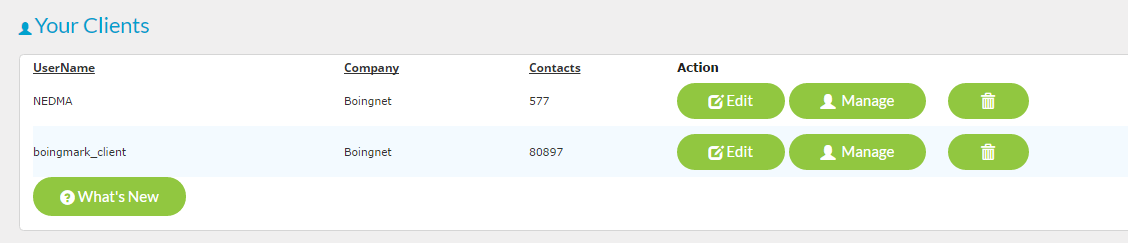
To modify the client user name, password, or other account information, click the “Edit” button.
Your client’s login
Your clients will need to use the Sub Account User Name and Password entered under the Login Details to access the reporting portal:
The reporting portal will only give your client’s access to their campaign’s reports:
More Information
If you have any questions, don’t hesitate to Contact Us or give us a ring at 800-264-6420.
Contact Our Support Forums for Help
We are perpetually seeking to evolve our product as well as our support process. If you didn't find your answer here take a moment to visit our support forums as well as submit your ideas on how we can bring Boingnet to the next level!
Support Forums